4 Hassle-Free Ways To Get Your Own Google Forms Signature
Comments are closed.
With a strict legal binding policy, Google Forms doesn’t facilitate any default settings for collecting signatures, which means you can’t utilize it to implement this feature and have to figure it out yourself. But worry no more as we have already listed down some hassle-free alternatives to help you get your own Google Forms signature!
The first and also the simplest way to electronically get a Google Forms signature is to add a field requiring entering initials right in your chosen form. However, this seems like a way to circumvent the law and you are responsible for resolving all of the related legally binding issues for each form submitted!

Pros:
Cons:
Another way is to use a field requiring users to take a photo of their signature and upload the image as an alternative. This is not so hard but not exactly straightforward as you have to solve image-related issues, not just signatures.
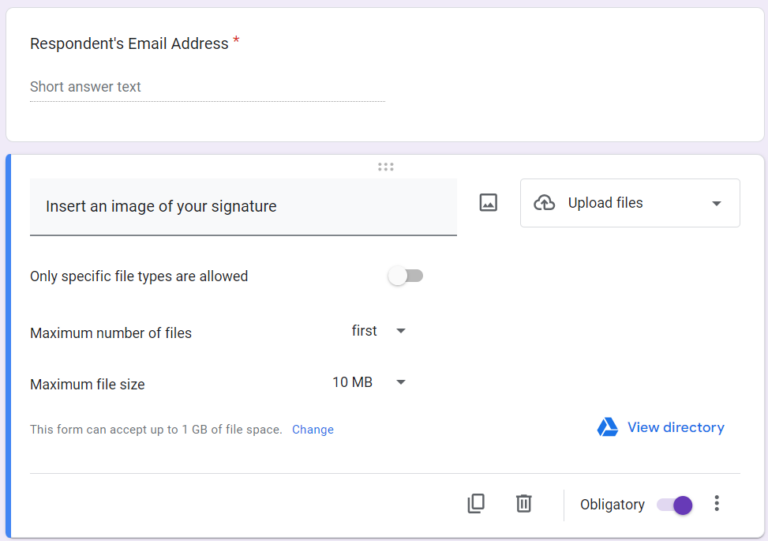
Pros:
Cons:
Using online signature software is one of the most go-to reliable options when it comes to getting a Google Forms signature. By enlisting the help of these software, you can collect legally binding signatures on any document and take advantage of its comprehensive instructions to make it easy for your customers to understand, even those who have never used e-signature software.
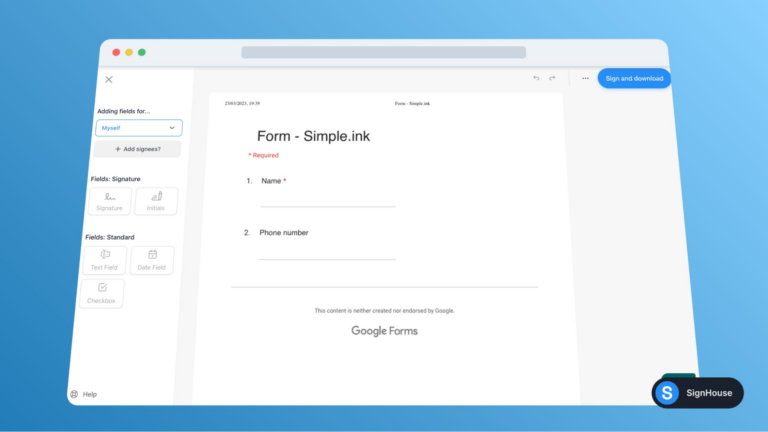
Pros:
Cons:
If those tips fall between two tools, you can try out installing the signature add-on from the Google Workspace Marketplace. There are many potential add-ons out there these days, some of which even ensure the legal binding issues involved, helping you add signatures to Google Forms and download them in a flash!
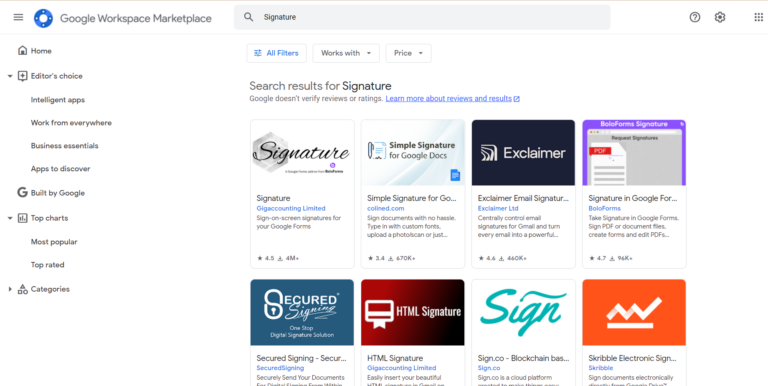
Pros:
Cons:
But if you’re still wondering, let’s give our PerformFlow a shot! With a user-friendly interface and affordable pricing, you can get the full experience to streamline your approval workflow and e-sign any requests as expected! It is now available on Google Workspace Marketplace and all you need to do is install the PerformFlow add-on using the search bar or clicking the following button.
Sign up for PerformFlow today and make the most of it to start customizing your own Google Forms signature!