Welcome to PerformFlow! We’re dedicated to delivering exceptional, dependable services and consistently enhancing them with your valuable input. Check out the exciting latest updates for August 2024! Stay tuned for more updates as we continuously strive to exceed your expectations.
1. Set Conditions for Custom Email Template
To begin customizing your email templates with specific conditions, follow the instructions detailed below.
Step 1: Navigate to Custom Email Template.
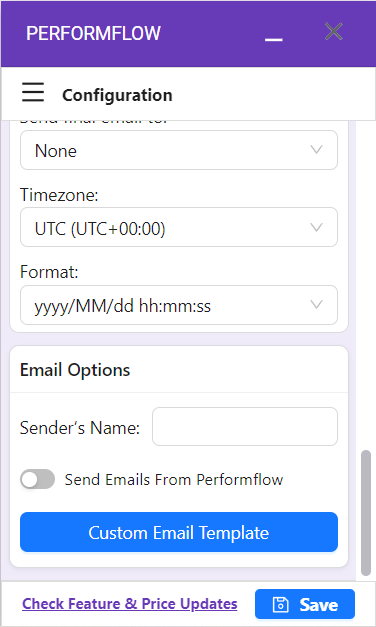
Step 2: Editing Your Templates
Within the Custom Email Template section, browse and edit a template.
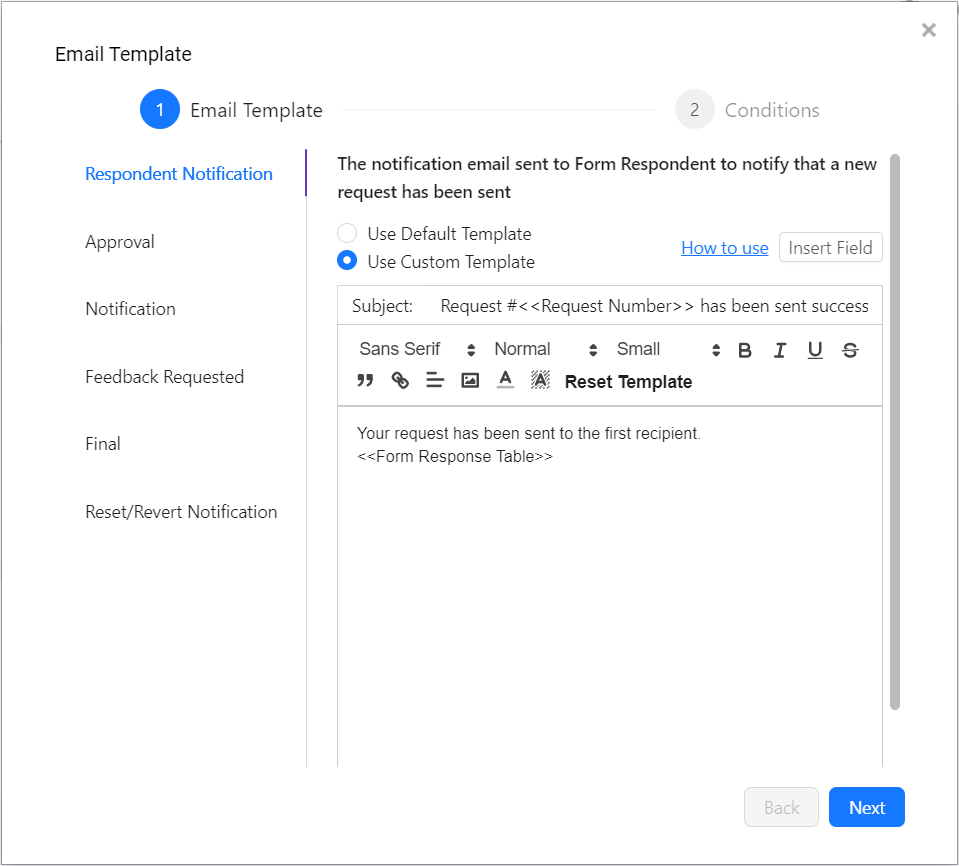
Step 3: Proceeding to Conditions
After editing, click the Next button to advance to the Conditions setup page.
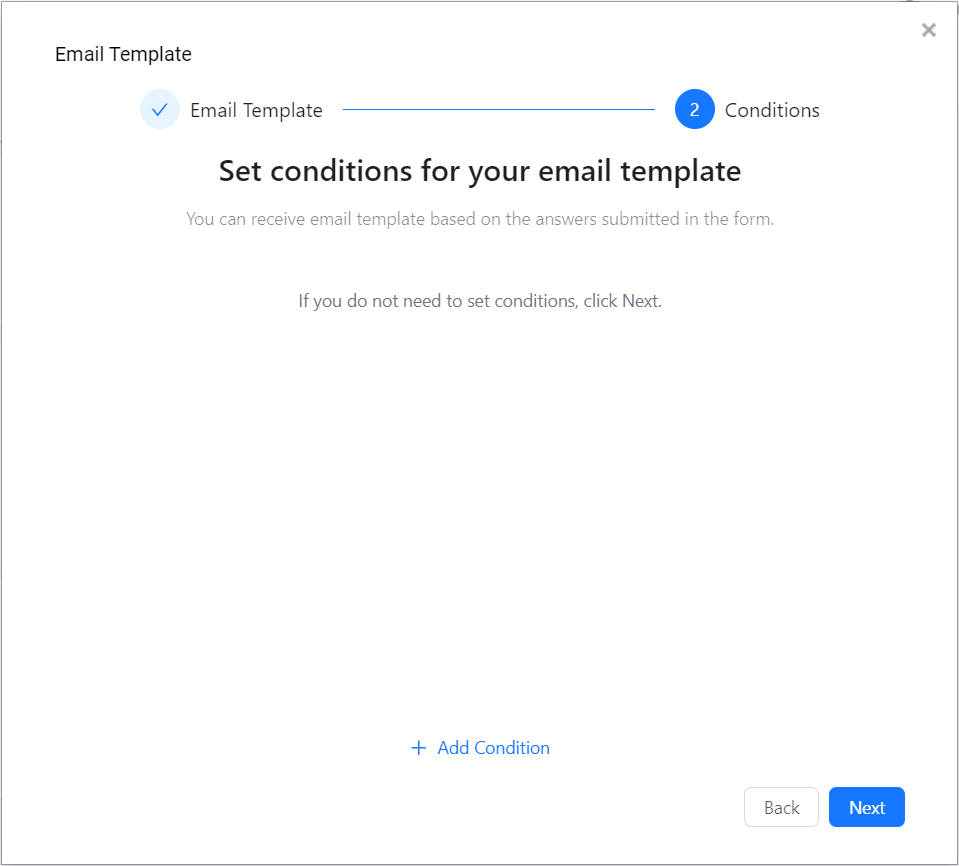
Step 4: Setting Up Conditions
On the Conditions page, you’ll define what triggers the use of this particular email template.
a. Select a Question: Begin by choosing the question that will determine whether the condition is met.
b. Choose an Operator: Select the operator (e.g., equals, greater than, less than) that will be used to evaluate the condition.
c. Enter a Value: Specify the value that will trigger the condition.
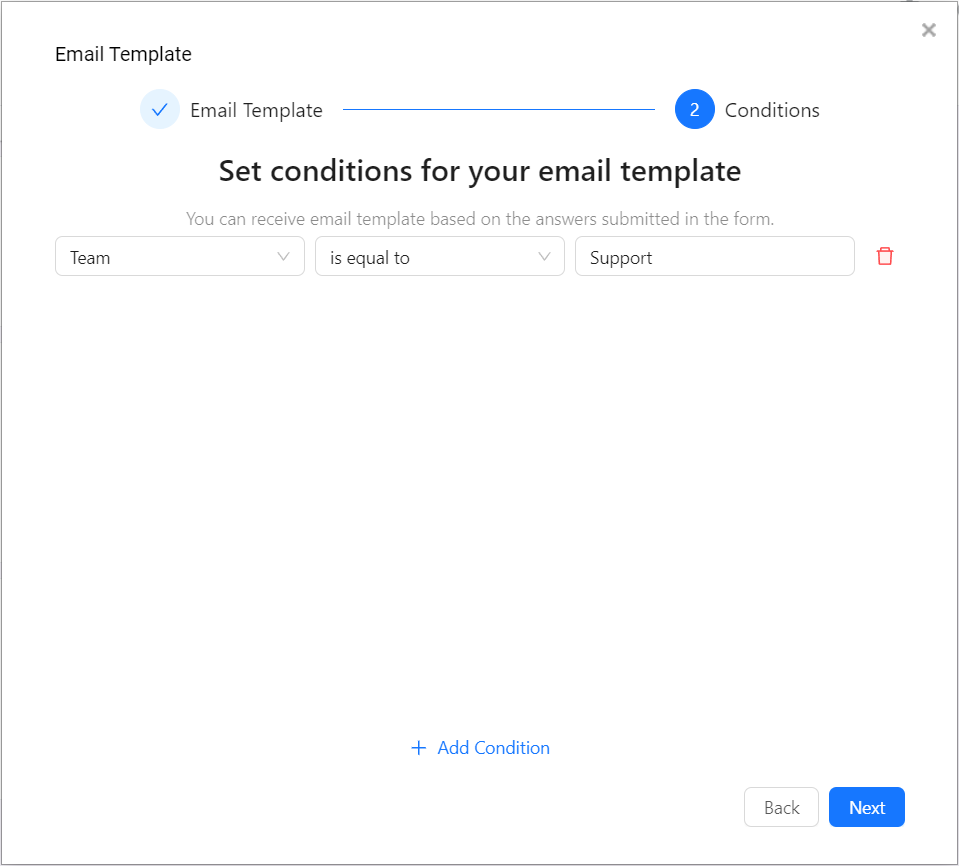
Note: The default templates will be used if no conditions are matched.
Step 5: Click Next, and then type in the profile name. Click Submit to finish.
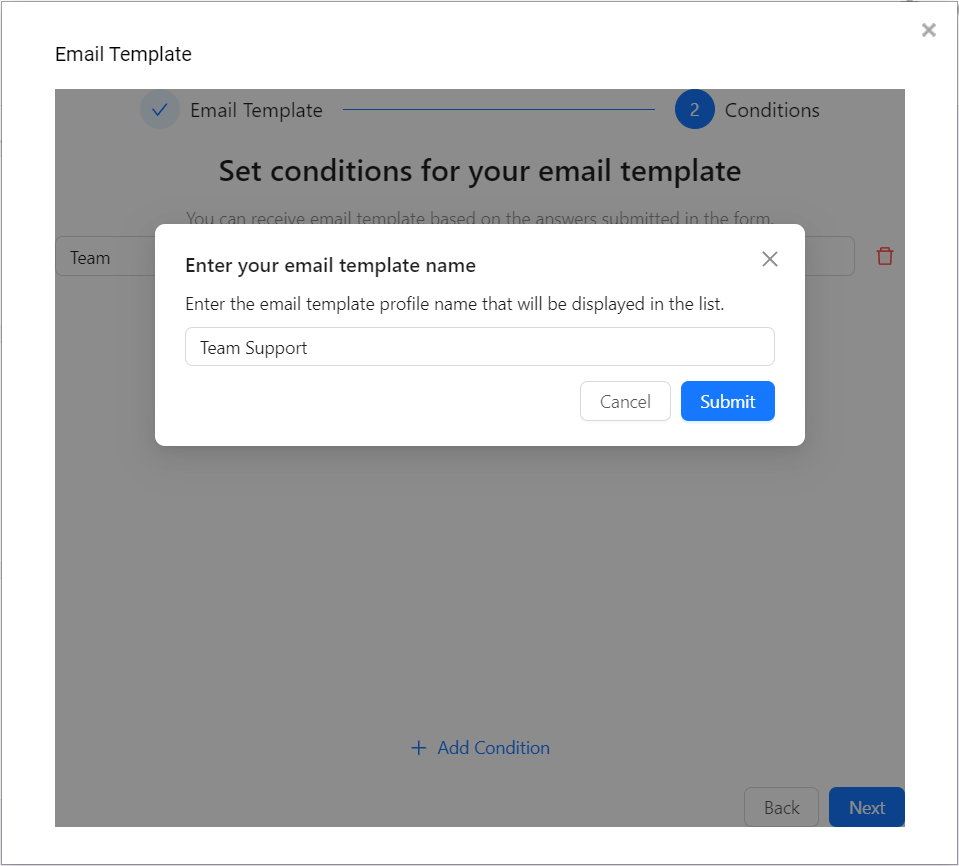
The template profile can be managed under the Email Options.

2. Edit Status Label
The default approval status of a request is in progress, approved, rejected, or pending. You can now customize the text of these labels.
Step 1: Under Advanced Options, click Edit status label.
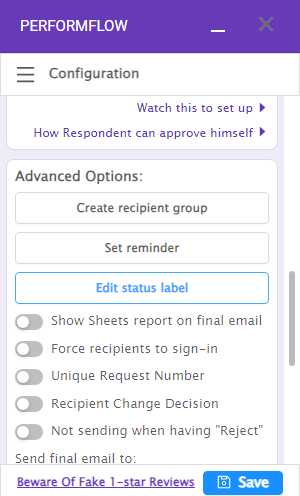
Step 2: A popup will open, and you will see the default values of each status. Type the customized text in the box next to the default label.
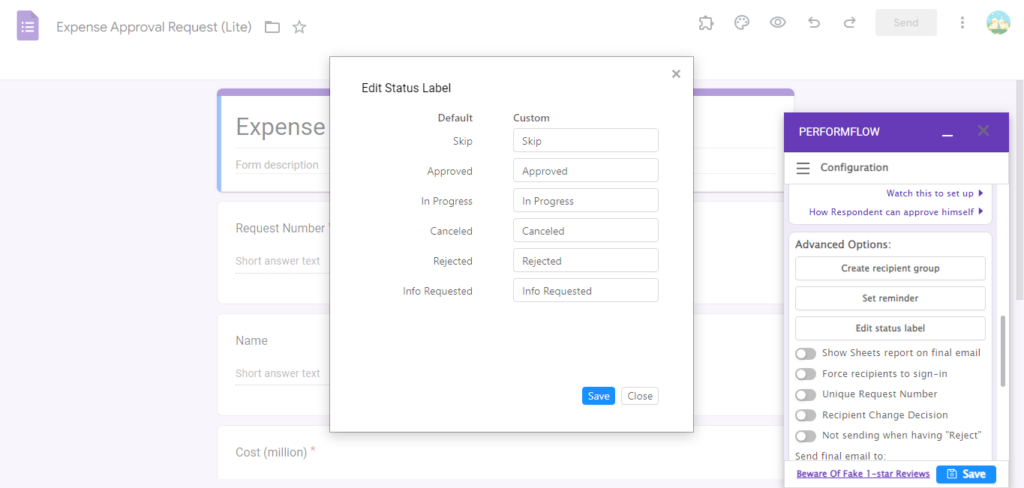
Step 3: Click Save to finish.
3. Approve via Dashboard for Recipients
The Approve via Dashboard for Recipients feature lists all requests for which your approval is required. It helps recipients keep track of all the In Progress requests that can possibly be missed via emails if there are so many.
Step 1: Visit the Need My Approval page to see all the forms that need your action. Click on a form to open it.
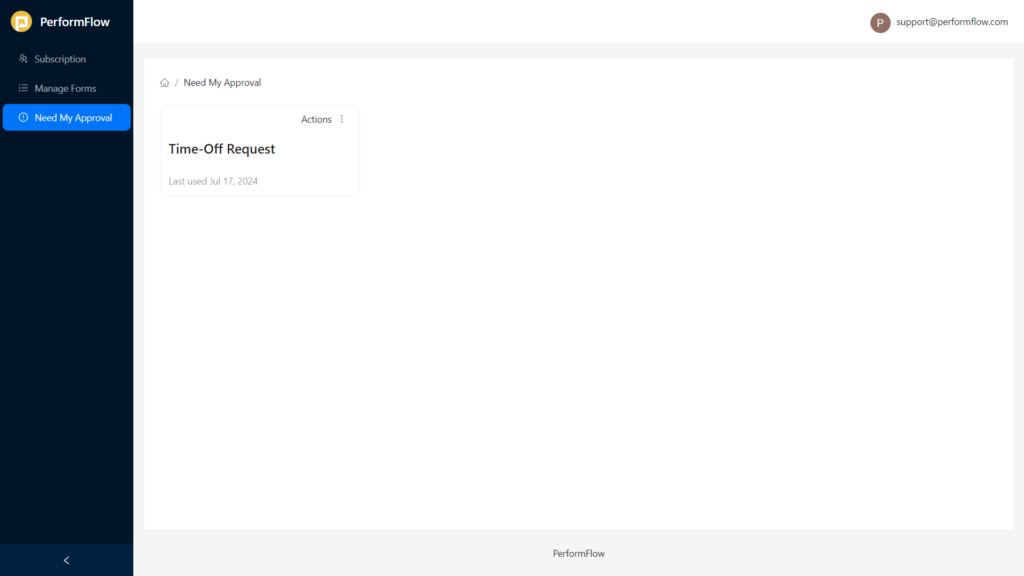
Step 2: Here, it lists all the In Progress requests that need your approval. Click View to continue.
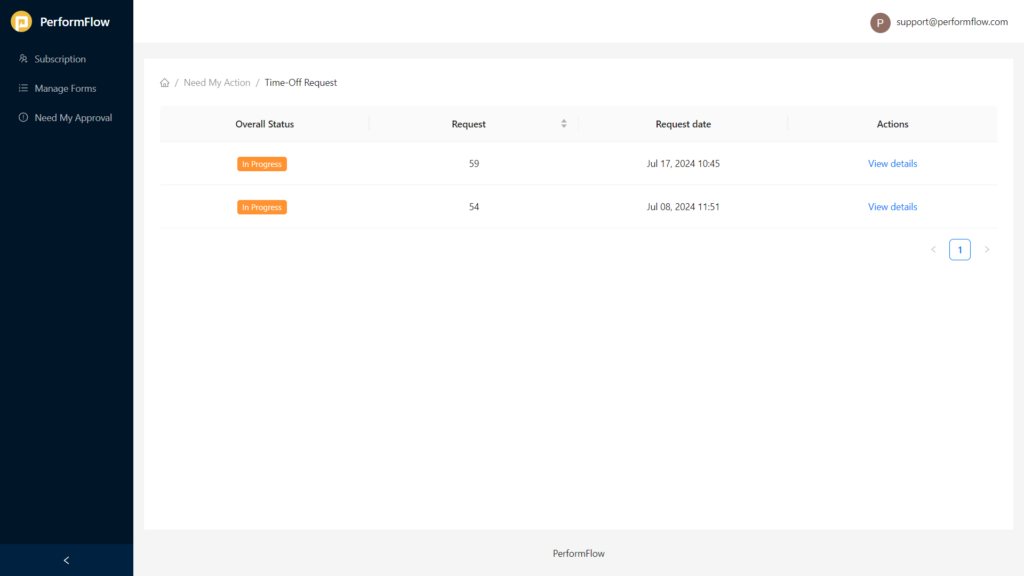
Step 3: You can approve, reject, or skip the request in the Recipients tab and see the answers in the Form Response tab.
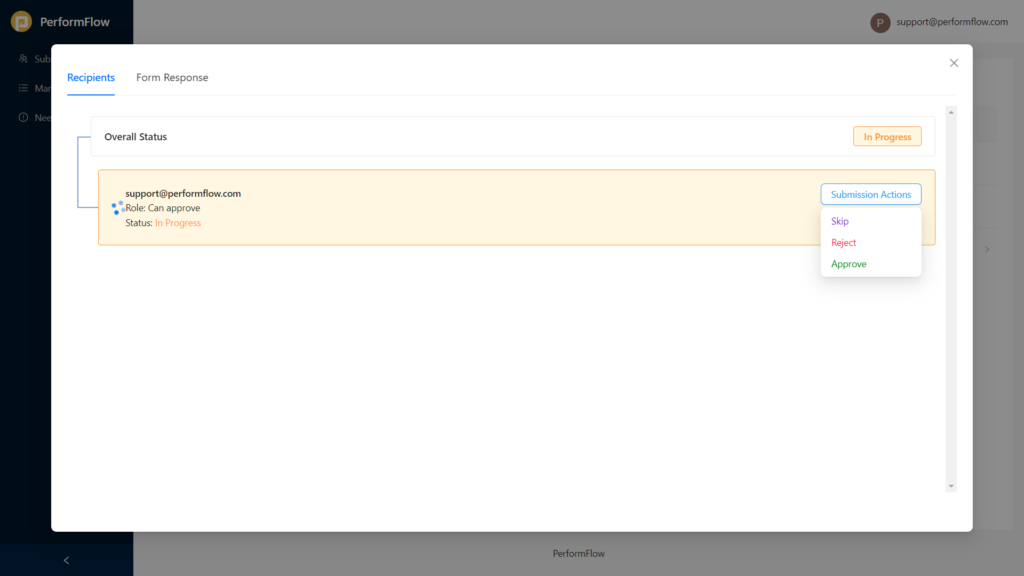
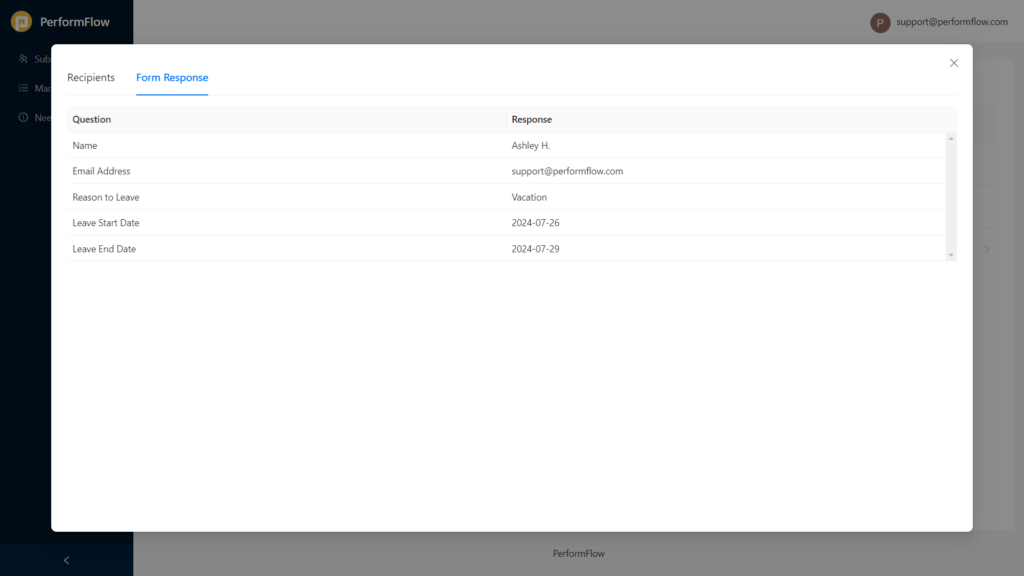
Clicking on any action is similar to the buttons you receive via approval emails.
4. Price Adjustments
After careful consideration and thorough analysis, we must adjust our pricing structure to keep up with the increasing costs and the investments required to maintain and improve our services. We wish to inform you that there will be a price increase for all PerformFlow plans. This adjustment is essential for us to continue delivering the quality and innovative features you’ve come to expect.
Here are the details of the price adjustments for the Individual plans:
- An increase of $0.50 per each 6-month plan, starting from $39.00 per 6 months ($6.50 per month)
- An increase of $1.00 per each 1-month plan, starting from $9.00 per month
These changes will be effective immediately for new subscribers and apply to existing Individual subscribers at their next renewal.
The pricing for the Team plans remains the same.
For Indian users utilizing the one-time payment method following the Government’s prohibition on automatic payments, the pricing has been adjusted accordingly. The only difference is that your plan will not be automatically renewed.
We understand that price adjustments might concern you. We want to assure you that this decision wasn’t made lightly. Our team is more committed than ever to offering you the best service and support, and we’re eager to introduce various new features and improvements in the coming months.
Thank you for your understanding and continued support. Should you have any questions or need further clarification, please do not hesitate to contact our customer support team at [email protected].