We’ve been busy this month improving PerformFlow to make your approval process smoother, faster, and more flexible. Here’s what’s new in November 2025:
1. New Feature: Set Conditions for Destination Folder
You can now automatically organize approved documents into different folders based on conditions you define. This feature gives you greater flexibility and helps keep your Drive organized when managing multiple approval flows.
Here’s how to set it up:
Step 1: Scroll down to the Destination Folder section in the add-on menu.
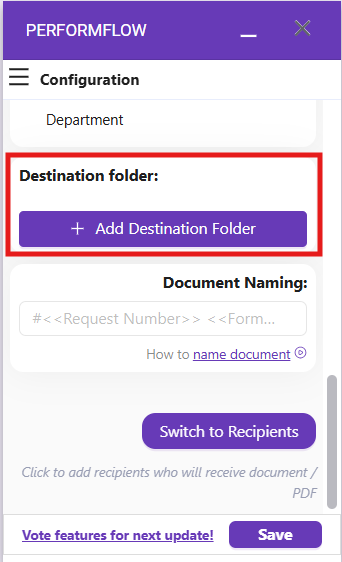
Step 2: Click Add Destination Folder to open a Google pop-up that allows you to select the folder where your generated files will be saved.
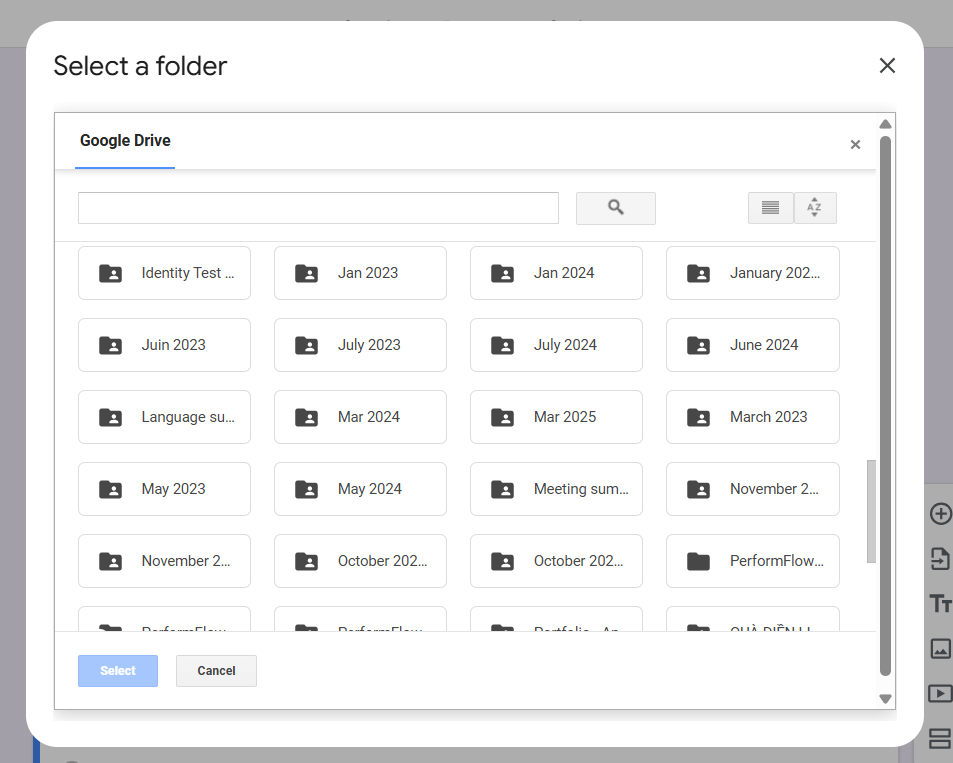
Step 3: Select the desired folder and click Select.
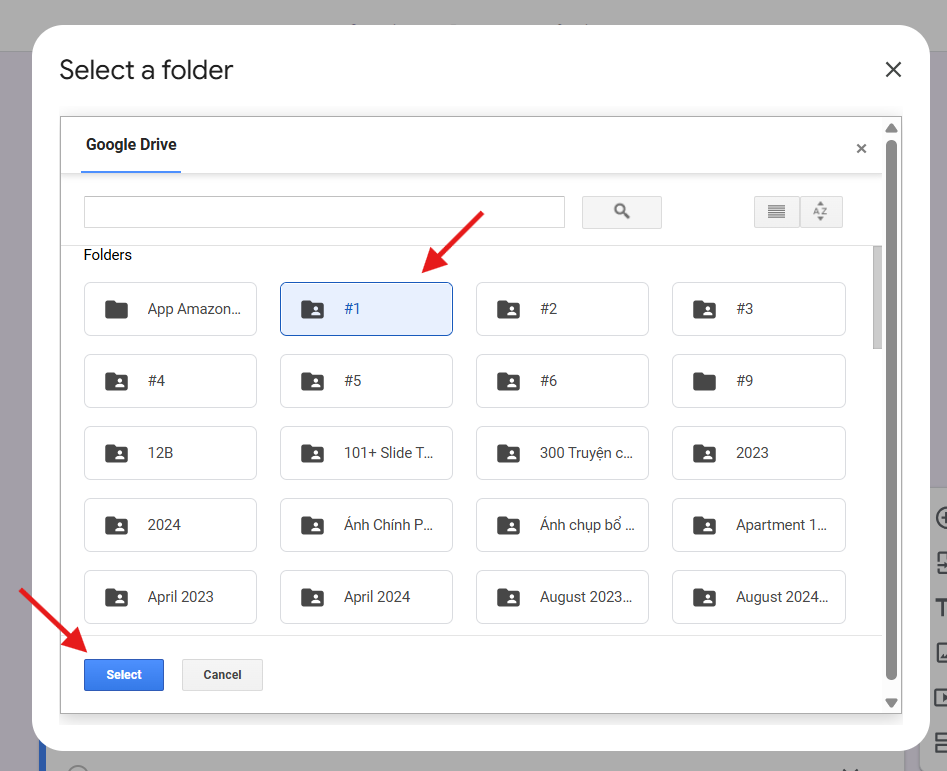
The first selected folder will be set as your default folder. Documents that do not meet any of the conditions will be saved here.
Step 4: To add conditional folders, repeat Steps 2 and 3 for each additional folder you want to set based on specific conditions. Once done, you will see a list of your selected folders.
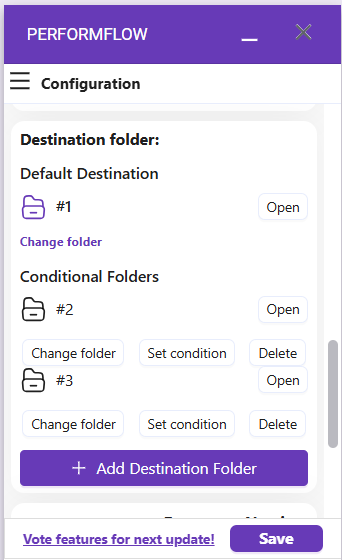
How to Set Conditions for Each Folder:
Step 1: Click Set condition to open the Condition menu, where you can edit conditions for that specific folder.
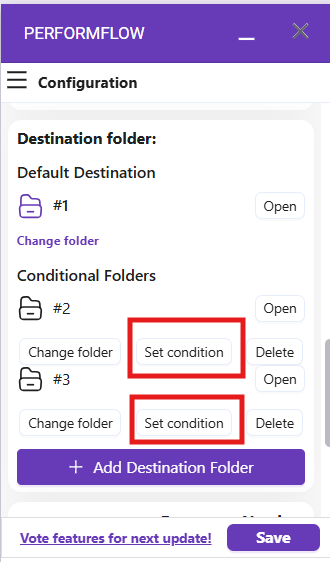
Step 2: Select either If All or One of the following conditions is met.
-
- When you choose One, only one of the listed conditions needs to be met for the document to be saved in that folder.
-
- When you choose All, all listed conditions must be met for the document to be saved there.
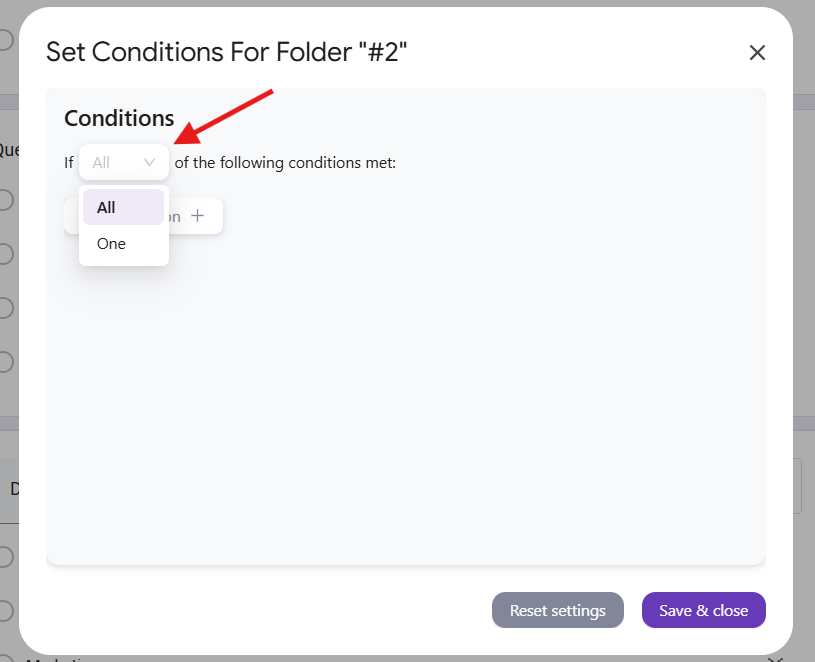
Step 3: Click Add condition and configure each condition line using three columns:
-
- The first column selects a question from your Form.
-
- The second column selects a function (six “equal to” options and two “contains” options).
-
- The third column sets the condition value.
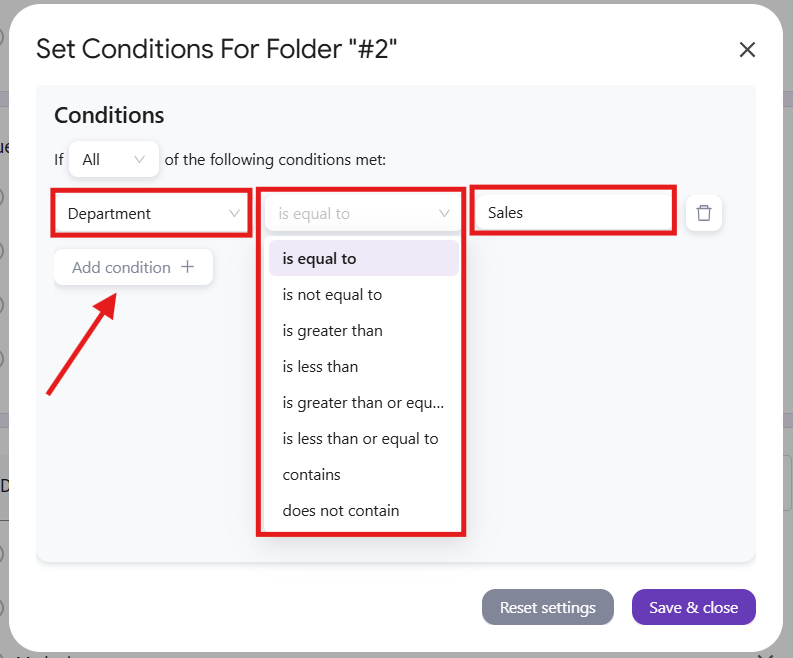
Step 4: After adding conditions, click “Save & Close” in the Condition menu, then click “Save” in the Configuration menu.
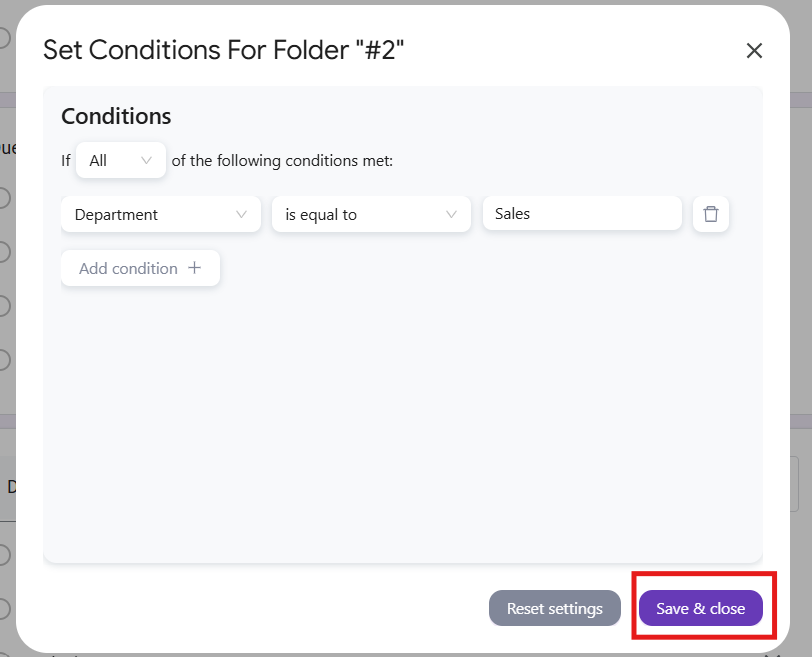
Done! You have successfully set up conditions for your destination folders. When documents are generated, PerformFlow will automatically route them to the correct folder based on your defined conditions.
Learn more in our complete guide: Set Conditions for Destination Folder
2. Bug Fixes and Performance Improvements
We’ve made several technical updates behind the scenes to enhance your overall experience with PerformFlow:
-
- Improved the speed of signing and approving requests, helping users complete approval flows faster.
-
- Increased the stability and reliability of Google Sheet updates, especially for large or complex approval sheets.
-
- Reduced occasional syncing delays between Google Form responses and spreadsheet updates.
These changes aim to streamline your approval process, resulting in fewer interruptions.
3. Updated Feature: Approval Role Changes
In Mode 4: Combine All Mode, the approval roles ‘Can Approve’ and ‘Can Approve & Sign’ cannot be combined with the document roles ‘Can Edit Document’ or ‘Can Comment Document’.
This update prevents conflicts between approval permissions and document editing access, helping reduce potential errors and ensuring smoother approval performance.