If you no longer wish to continue your PerformFlow subscription, you can easily cancel it at any time.
You can choose 1 of 2 methods to cancel your subscription:
- Cancel the automatic payment in your PayPal account.
- Cancel via PerformFlow Dashboard
Below are the step-by-step instructions for each method
Method 1: Cancel via PayPal
If you subscribed through PayPal, you can cancel your subscription directly in your PayPal account.
Steps:
- Log in to your PayPal account.
- Go to Settings (⚙️) → Payments → Manage automatic payments.
- Choose PerformFlow → click Cancel and confirm.
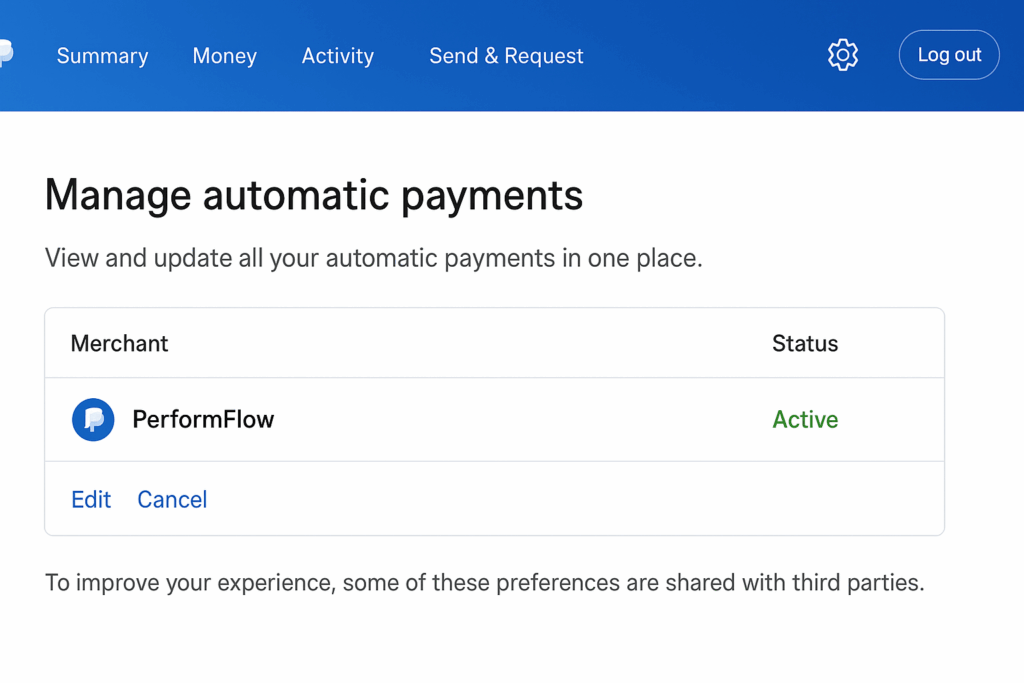
Method 2: Cancel via PerformFlow Dashboard
You can also cancel directly through your PerformFlow Dashboard.
Steps:
- Go to PerformFlow Dashboard and log in with your Google account.
- Open the Subscription tab
- Click Cancel Subscription and confirm in the pop-up
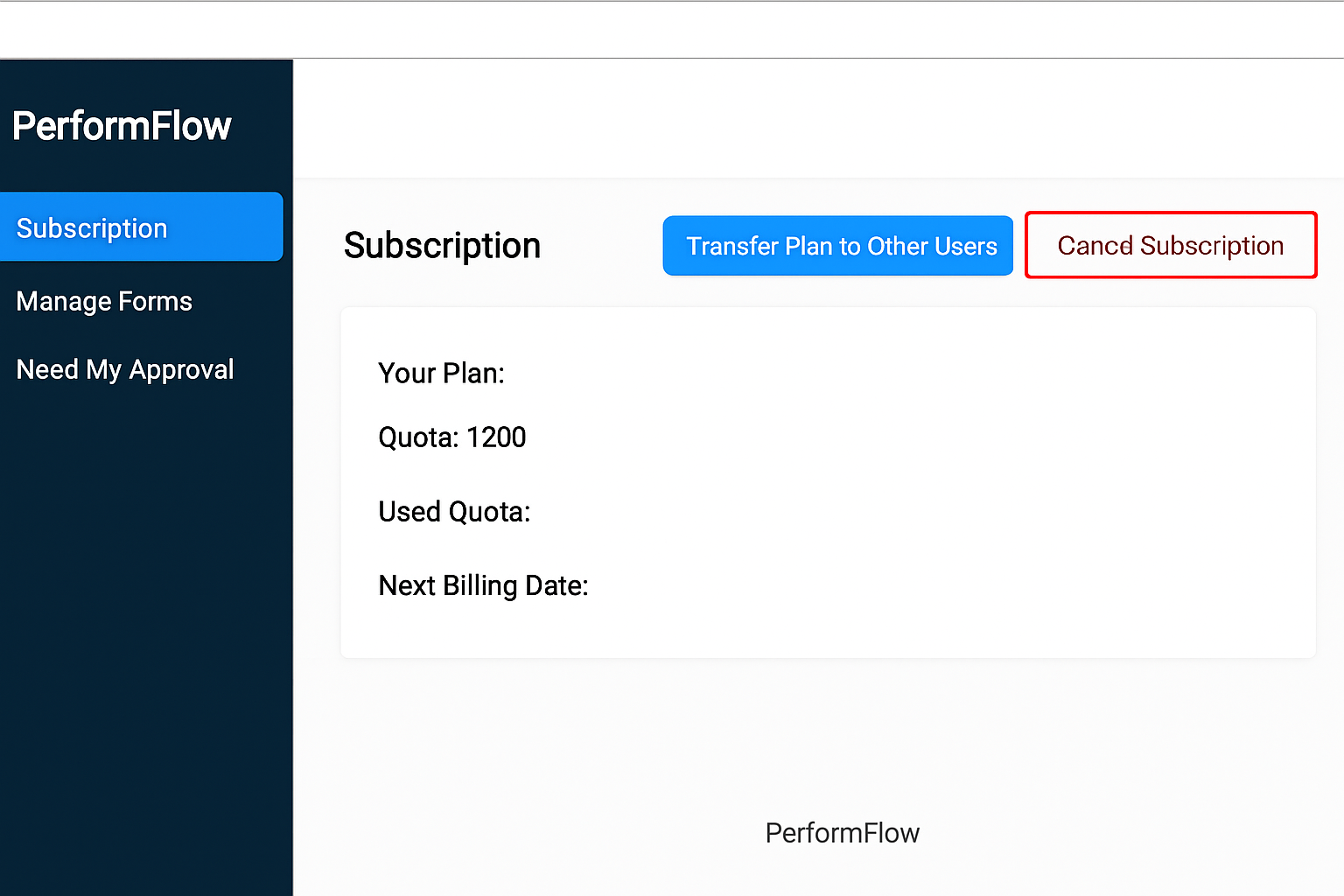
After your subscription cancellation, your data excluding custom email template data will be kept forever just like other Free plan users. Only data relating to the custom email template will be kept within 30 days after you cancel the subscription and after 30 days, it will be automatically deleted. If you want to remove all your data, please contact us via [email protected].