3 Must-try Form To PDF Generator Solutions For Your Better Work
Comments are closed.
There are times when you need to find some Form to PDF generators that help convert your Forms responses to PDFs (e.g. sending PDF to involved personnels via email, printing responses). There is quite a bit of information on How To Export Responses From Google Form to PDF, so let us help you with 3 recommended ways that come with their step-by-step prompts.
Fortunately, Google Forms facilitates Form responses to PDF conversion that you can operate right on its interface without any help from other tools.

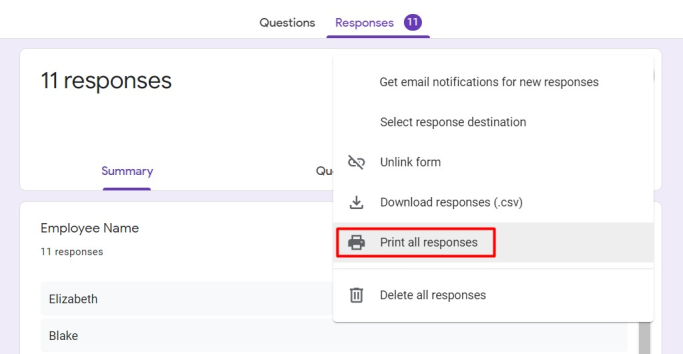
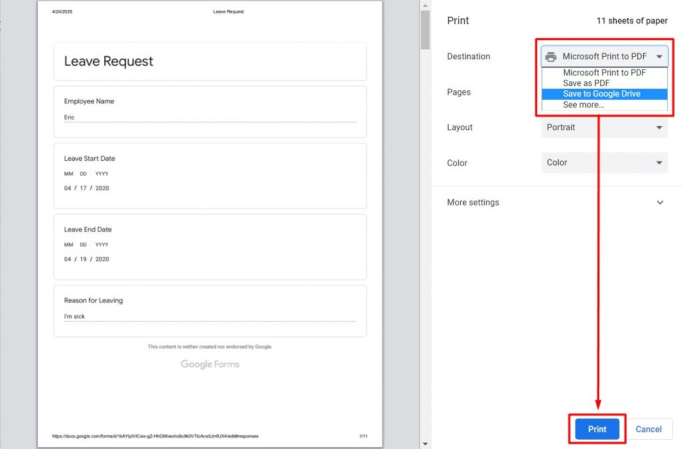
However, too many steps will hinder you from handling your workload. Instead, you can use online Form to PDF generators to operate directly without jumping through a lot of hoops!
These kinds of tools help convert Form to PDF by just a few clicks away, which will shorten your valuable time prioritizing other tasks! Let’s take a look at how Portant converts Google Forms responses to PDFs.
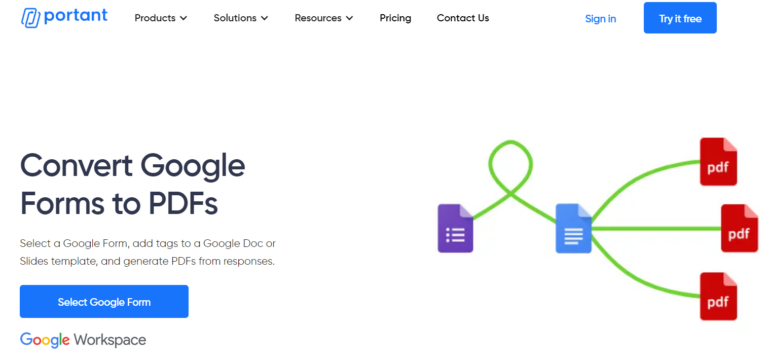
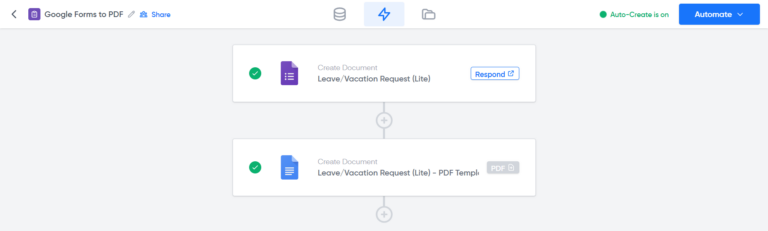
However, this is still a royal pain while dealing with a large number of forms because you cannot expedite the process by generating multiple ones at the same time but converting them one by one. With that said, Addons are definitely your go-to options when it comes to automating your Forms to PDFs generating process.
Google Workspace Marketplace is home to loads of different Addons that help but testing them all is such a daunting task with patience needed. If you are still messing around with some options, let’s PerformFlow walk you through the concern!
Mode: Generate document/PDF only
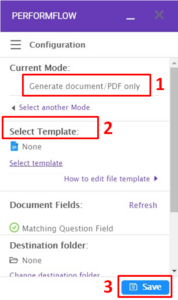
Mode: Generate & send document/PDF only
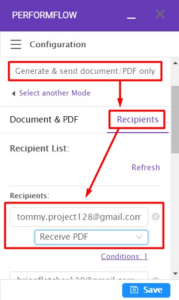
Let’s try PerformFlow today and make the most of it to expedite your Form to PDF conversion process!