Google Forms is a vital tool for designing surveys, registering events, and gathering data. A common requirement from users is how to transfer ownership of Google Forms to another individual. This article offers a thorough guide, including its purpose, detailed instructions, and answers to frequently asked questions.

Table of Contents
The purpose of transferring ownership of Google Forms
There are several situations where transferring ownership is necessary:
- Project Transitions: When a project transitions from one phase to another or when team members switch roles, transferring ownership ensures that the new person in charge has full control over the form, maintaining clarity and consistency in project management.
- Team Collaboration: In collaborative environments, transferring ownership makes sure that the most appropriate team members manage the form, enhancing teamwork by allowing the designated owner to update, modify, or analyze the data seamlessly.
- Data Security and Privacy: When the original owner of a form needs to step back for privacy reasons or to avoid conflicts of interest, transferring ownership improves data security by placing sensitive information under the management of someone equipped to handle it appropriately.
- Accessibility: If the original form owner is unavailable for an extended period (e.g., due to leave or illness), transferring ownership allows uninterrupted access and management, preventing delays in data collection or feedback processes.
- Specialized Management: When a team member has expertise in a relevant area to the form’s purpose or scope, transferring ownership enables them to take charge, leading to more informed decisions and better management of the form’s contents.
How to Transfer Ownership of Google Form?
Here’s how you can transfer ownership of a Google Form in just 5 simple steps:
Step 1: Open the desired Google Form
Locate the form in Google Drive that you need to transfer ownership and click to open it. Make sure that you use the correct Google account that currently owns the form.
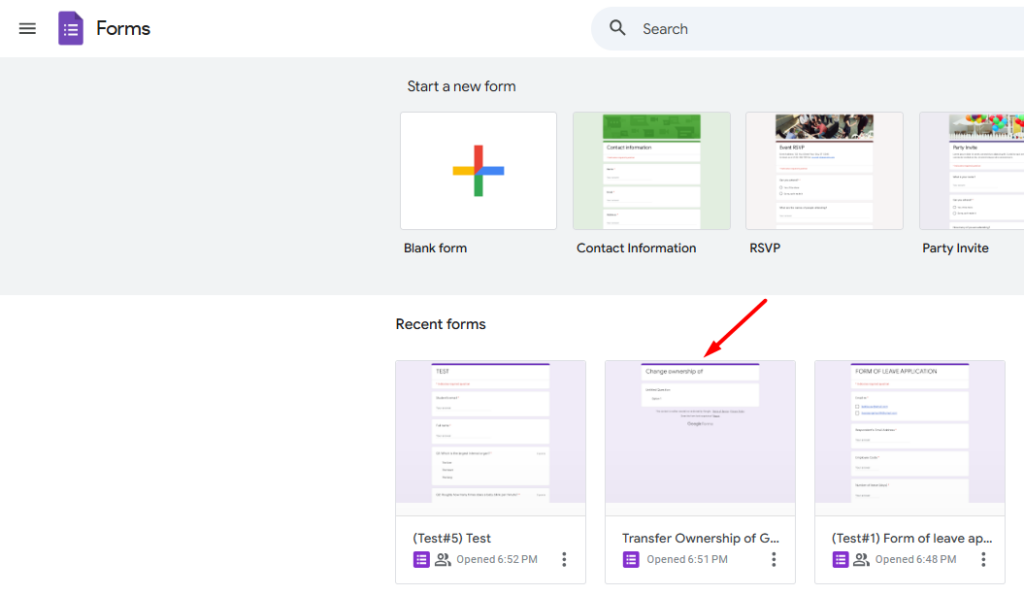
Step 2: Access Sharing Settings
Locate and click the person icon with a plus sign in the top-right corner of the form.

Step 3: Add the New Owner
- If the individual you want to transfer ownership to isn’t listed as a collaborator, you must first add them as an editor. If they’re already on the list, proceed to the next step (Step 4).
- In the designated field of the pop-up window, input the email address of the person you intend to transfer ownership to and assign them the role of Editor. Then, click Send to share the form, and they will receive an email notification.
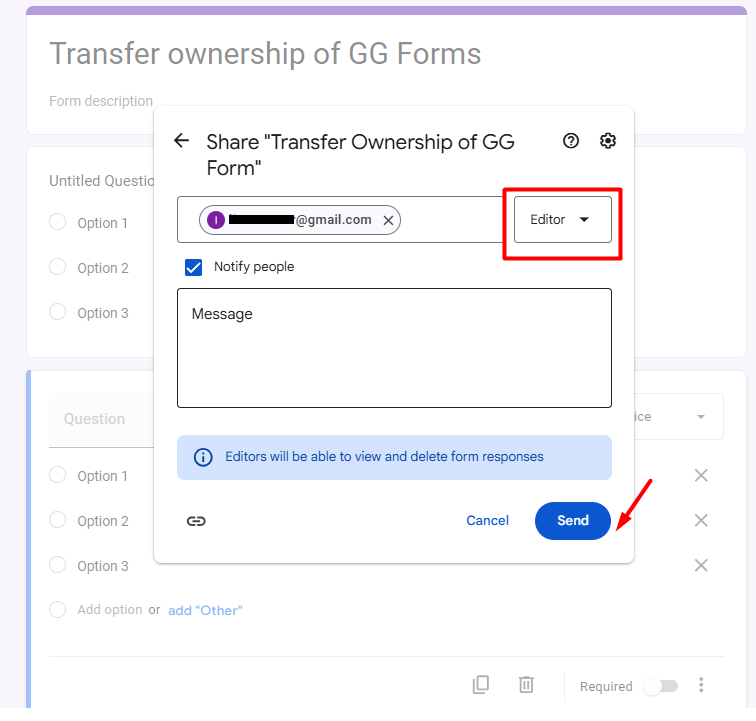
Step 4: Transfer Ownership
- After sending the invitation, click the person icon with a plus sign again, as shown in Step 2. The email of the invited person will now be displayed under the People with access section.
- Click on the dropdown menu next to the email address and select Transfer Ownership. After that, choose Send Invitation in the pop-up that appears.
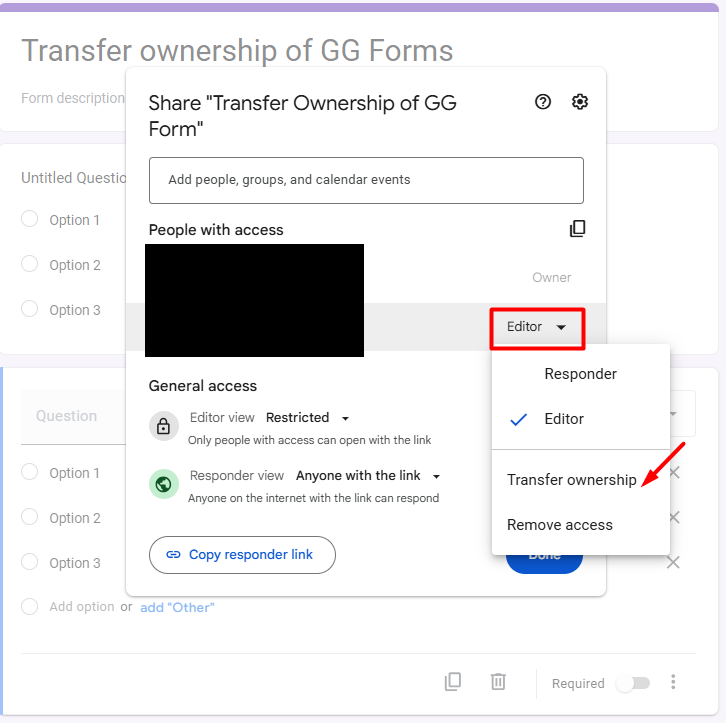
A new prompt will ask for a confirmation to send the invitation to the owner, just click Send Invitation to continue.
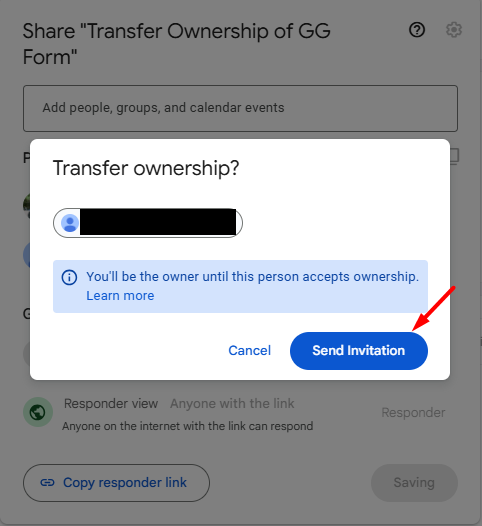
After that, the person to whom the ownership of the Google Form is transferred will become the pending owner.
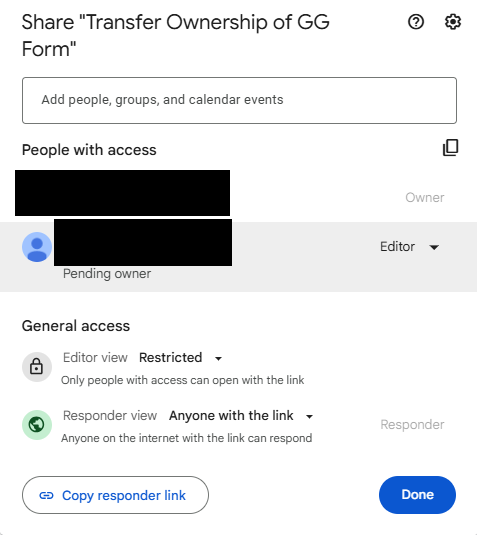
Step 5: Ownership Confirmation
The individual will receive a follow-up email to confirm the ownership transfer. Once they accept, they will take over as the new owner of the Google Form, while your role will shift to that of an editor.
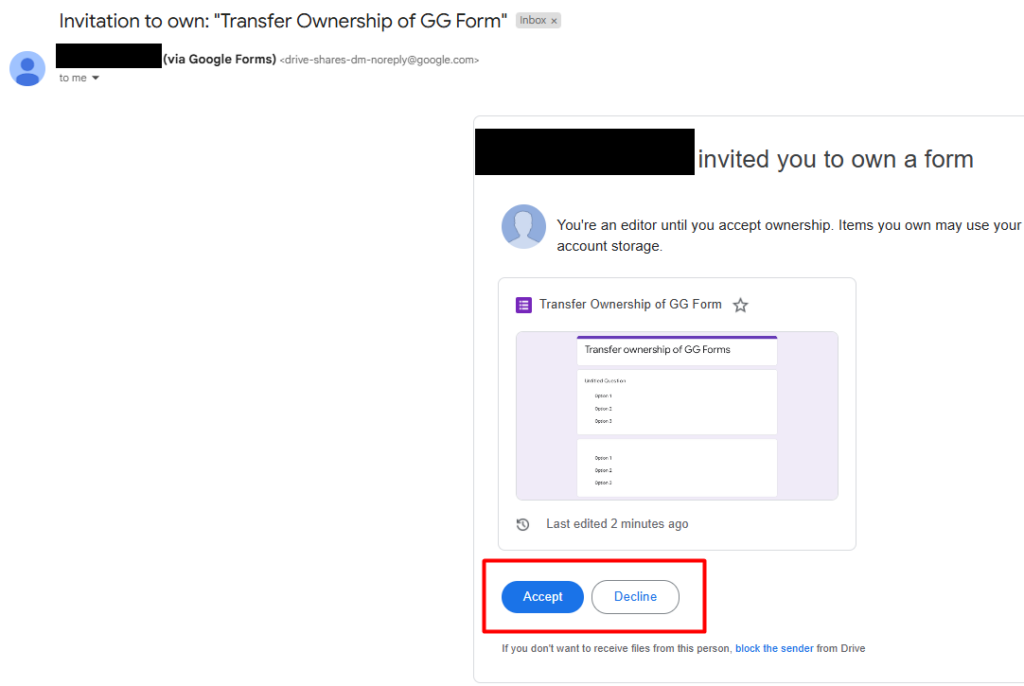
FAQs about Transferring Ownership of Google Form
1. Can multiple people own a Google Form at the same time?
No, Google Forms does not allow multiple people to own a form simultaneously. Ownership can only be transferred to one person at a time. However, multiple users can be given Editor access, which allows them to collaborate and make changes to the form, but the actual ownership remains with the individual designated as the owner.
2. Can I transfer ownership to someone in another organization?
Yes, you can transfer ownership of a Google Form to someone in another organization, as long as they have a Google account. However, organizational settings may restrict sharing with external users, so it’s worth checking with your admin if there are any limitations.
3. Can I cancel an ownership transfer once the invitation is sent?
No, once the ownership transfer invitation is sent, it cannot be directly canceled. If the recipient hasn’t accepted it yet, you can remove them from the collaborators list to stop the transfer.
4. Will transferring ownership affect the form’s functionality?
No, transferring ownership will not affect the form’s functionality. The form remains operational with all settings, questions, responses, and sharing permissions unchanged.
5. Can I still edit the form after transferring ownership?
Yes, you can still edit the form after transferring ownership, as long as the new owner keeps you as a collaborator with editing permissions.
And there’s more
Now that you’ve successfully learned how to transfer the ownership of your Google Forms, what’s your next step? Optimizing your form management doesn’t end with ownership transfer. Did you know you can also streamline your workflows by setting up automated approvals for your forms?