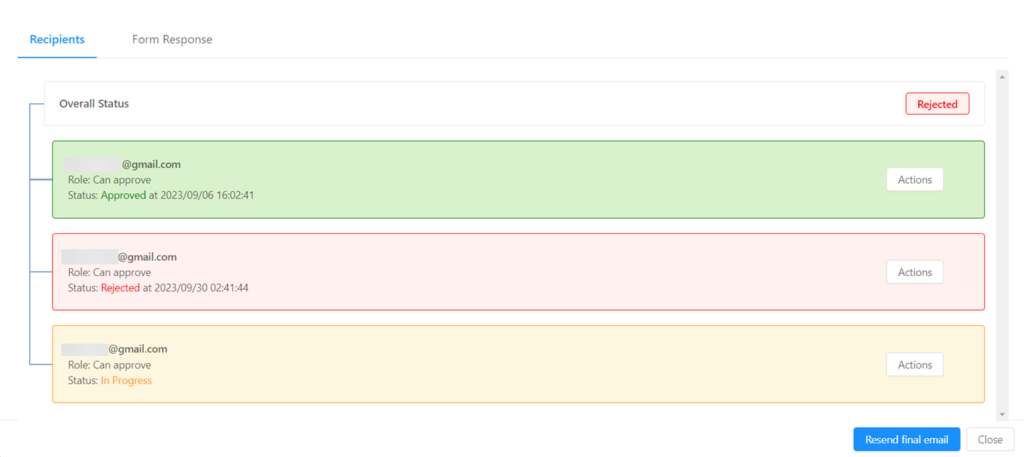- User Guide
Tips to Set Up Your First Workflow
Mode 1: Create Approval Workflow Only
1.1 Add Static & Dynamic Recipients
1.3 Set Conditions for Recipient
Mode 2 & 3: Generate & Send PDF/document only
2.1 How to generate PDF/document
2.2 Common file template errors
2.3 Send PDF/documents to recipients
2.4 Send PDF/documents to respondents
3.1 Combine Modes – Setup File Template
3.2 Combine Modes – Add recipients
Email Settings & Features:
4.1. Options for Sending Final Email
4.3. Show or Hide the Sheets Report in the Final Email
4.4. Show File Attachment Links on Emails
4.5. Resend Email to Recipient & Edit Recipient Email
4.8. Set Conditions for Custom Email Template
4.9. Add CC and BCC Email Addresses
Team Plan:
Additional Features:
6.1 Set Reminder & Auto Approve/Reject
6.2 Resend All Pending Requests
6.5 Approval Link Authentication
6.7 Transfer Paid Plan To Other User
6.8 Avoid Automatic Approval/Rejection
6.11. Cancel a Request via Email
6.13. Change Decision for Recipients
6.15. Approve via Dashboard for Recipients
6.16. Form Owner Approves on Behalf of Recipients
6.17. Bulk Actions: Approve, Reject, and Cancel
Admin Approval Revert allows you to resend approval and final emails as needed, or revert a recipient’s approval status at any step in the workflow and edit the email address instead of using one as the default.
Let’s take a look at how to use Admin Approval Revert feature:
Step 1: Access your Login page and click on “Manage Forms” from which you can check the latest submission and all available responses including their current status.
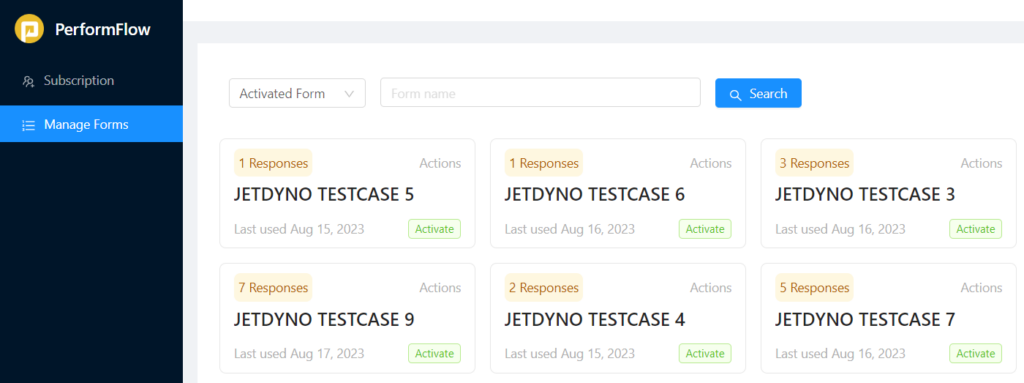
Step 2: In your chosen form, select any of the responses and click “Detail” to review the entire step.
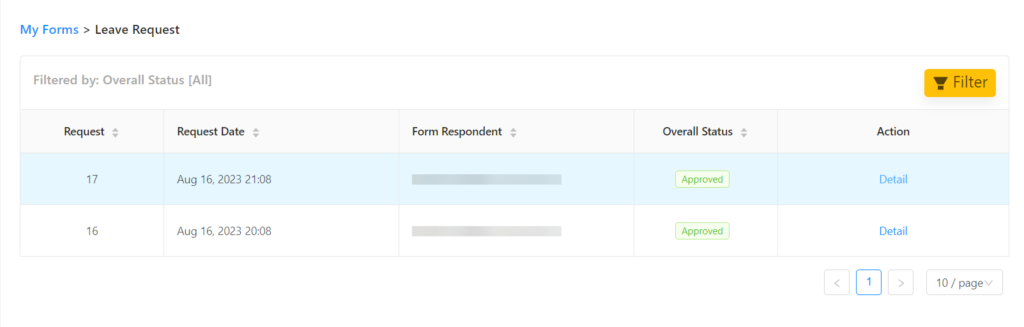
Step 3: Click “Actions” and choose “Revert” from the drop. In this step, you can also “Edit” the email address as the final destination for the approval email.
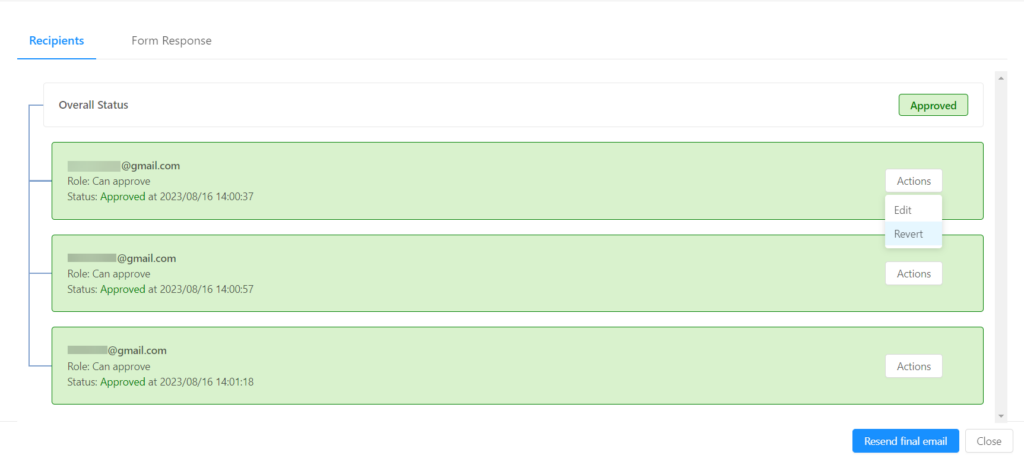
Step 4: When you see the box below, click “OK” and the Overall Status will turn back to “In progress”.
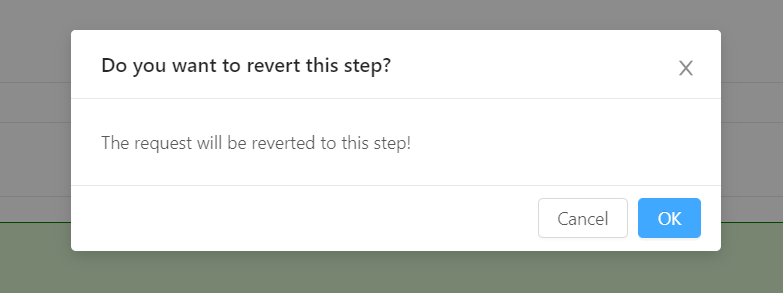

Or: In another form, when you have more than one recipient in the same step, you can either choose to only resend approval email for one recipient or revert the entire approval workflow for all recipients in the corresponding step.
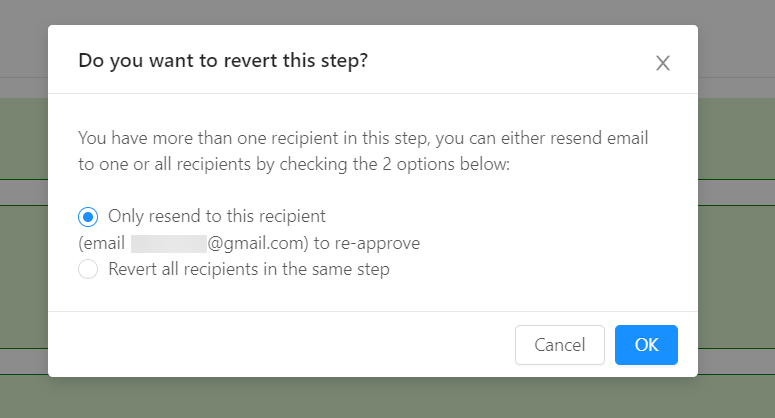
Step 5: The step is now reverted and the approval email will respectively resend to each recipient in the step.

Step 6: When the first recipient completes, the approval email will be sent to the next one and continues till the end of the step.
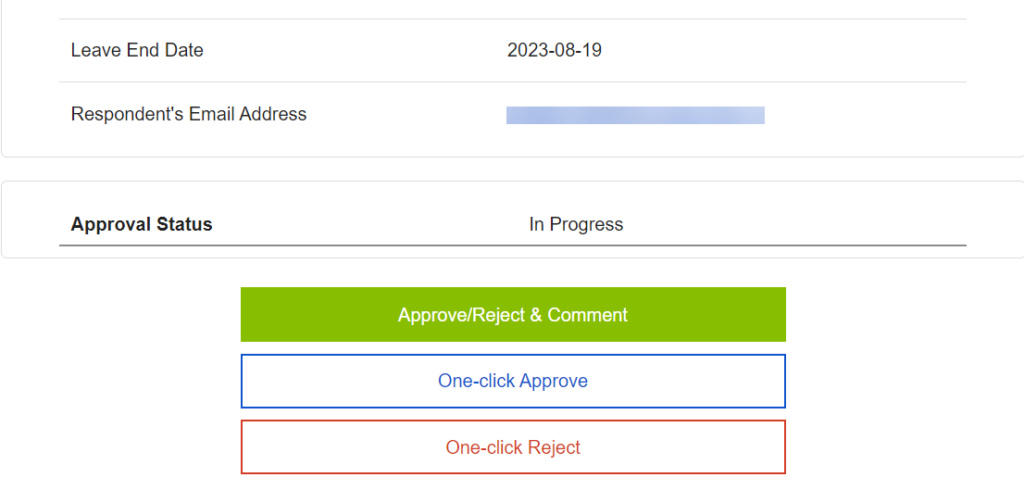
Step 7: The Overall Status will be updated after reverting and you can easily check it out in your chosen form!