- User Guide
Tips to Set Up Your First Workflow
Mode 1: Create Approval Workflow Only
1.1 Add Static & Dynamic Recipients
1.3 Set Conditions for Recipient
Mode 2 & 3: Generate & Send PDF/document only
2.1 How to generate PDF/document
2.2 Common file template errors
2.3 Send PDF/documents to recipients
2.4 Send PDF/documents to respondents
3.1 Combine Modes – Setup File Template
3.2 Combine Modes – Add recipients
Email Settings & Features:
4.1. Options for Sending Final Email
4.3. Show or Hide the Sheets Report in the Final Email
4.4. Show File Attachment Links on Emails
4.5. Resend Email to Recipient & Edit Recipient Email
4.8. Set Conditions for Custom Email Template
4.9. Add CC and BCC Email Addresses
Team Plan:
Additional Features:
6.1 Set Reminder & Auto Approve/Reject
6.2 Resend All Pending Requests
6.5 Approval Link Authentication
6.7 Transfer Paid Plan To Other User
6.8 Avoid Automatic Approval/Rejection
6.11. Cancel a Request via Email
6.13. Change Decision for Recipients
6.15. Approve via Dashboard for Recipients
6.16. Form Owner Approves on Behalf of Recipients
6.17. Bulk Actions: Approve, Reject, and Cancel
You can choose whether to include your Google Sheets report in the final email sent to recipients. This option is available in both Create Approval Workflow and Combine All modes.
Turn the Sheets Report On or Off
Open the Configuration menu.
Go to Advanced Options.
Find the setting Show Sheets report on final email.
Toggle the switch to on or off depending on your preference.
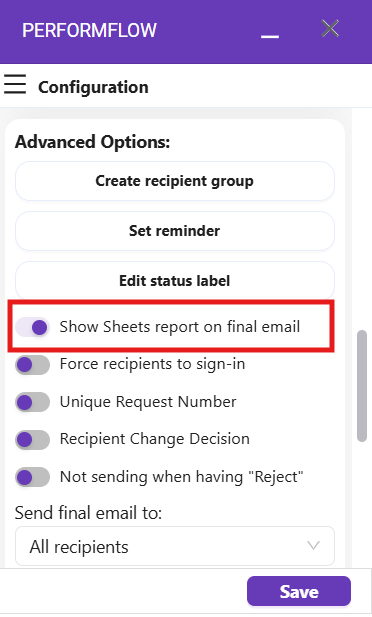
Default Setting
By default, this option is off, meaning recipients will not see the spreadsheet report link in the final email.
When Enabled
If you turn this option ON, the Spreadsheet report link will appear in the final email, allowing recipients to view it.
Note: Even when this option is enabled, recipients still need to request access to the Google Sheet if they don’t already have permission.