- User Guide
Tips to Set Up Your First Workflow
Mode 1: Create Approval Workflow Only
1.1 Add Static & Dynamic Recipients
1.3 Set Conditions for Recipient
Mode 2 & 3: Generate & Send PDF/document only
2.1 How to generate PDF/document
2.2 Common file template errors
2.3 Send PDF/documents to recipients
2.4 Send PDF/documents to respondents
3.1 Combine Modes – Setup File Template
3.2 Combine Modes – Add recipients
Email Settings & Features:
4.1. Options for Sending Final Email
4.3. Show or Hide the Sheets Report in the Final Email
4.4. Show File Attachment Links on Emails
4.5. Resend Email to Recipient & Edit Recipient Email
4.8. Set Conditions for Custom Email Template
Team Plan:
Additional Features:
6.1 Set Reminder & Auto Approve/Reject
6.2 Resend All Pending Requests
6.5 Approval Link Authentication
6.7 Transfer Paid Plan To Other User
6.8 Avoid Automatic Approval/Rejection
6.11. Cancel a Request via Email
6.13. Change Decision for Recipients
6.15. Approve via Dashboard for Recipients
6.16. Form Owner Approves on Behalf of Recipients
6.17. Bulk Actions: Approve, Reject, and Cancel
Hi, we’re excited to share that PerformFlow has just launched a new feature: the “Duplicate Recipient and Condition” option.
About the Duplicate Recipient and Condition
The Duplicate Recipient and Condition feature allows you to quickly copy a recipient and their conditions, streamlining workflow setup. It’s useful for managing multiple recipients with similar rules, saving time, and ensuring consistency.
How to use the Duplicate Recipient and Condition
To use this feature, please follow the steps below:
Step 1: Navigate to Duplicate Recipient and Condition.
Open the add-on’s Configuration menu, in the Recipients & Respondent list, you’ll find the “Duplicate” option in the lower-left corner of each recipient.
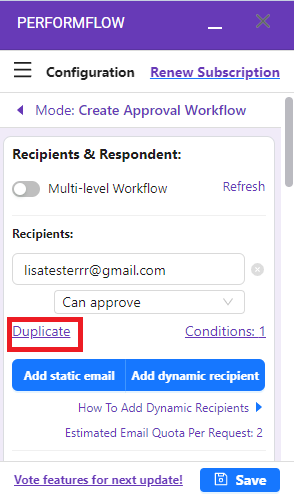
Step 2: Edit the new recipient
After clicking Duplicate, the feature will copy the previous recipient’s email address and the associated conditions.
- If the recipient is a static recipient, it will create a copy with the email address formatted as copy.<<recipient’s email addres>> along with the same conditions.
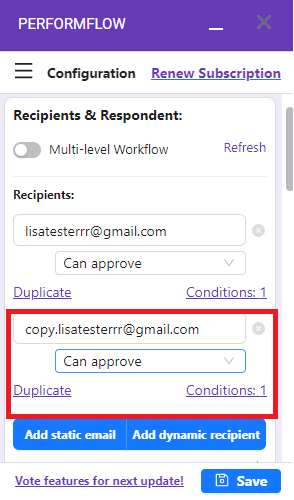
- If the recipient is a dynamic recipient, clicking Duplicate will cause the box containing the question on your form to flash with a blue highlight, indicating that the email address and conditions (formatted as copy.<<question>>) have been successfully copied.
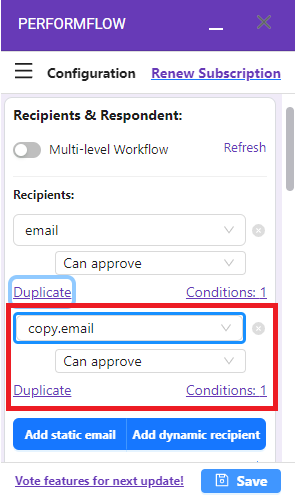
If you want to change the email address of the recipient, the question, or the condition, you can click on the corresponding field to make adjustments to the newly duplicated recipient.
After duplicating and modifying the recipient as needed, click Save to complete the process, and you’re all set!