- User Guide
Tips to Set Up Your First Workflow
Mode 1: Create Approval Workflow Only
1.1 Add Static & Dynamic Recipients
1.3 Set Conditions for Recipient
Mode 2 & 3: Generate & Send PDF/document only
2.1 How to generate PDF/document
2.2 Common file template errors
2.3 Send PDF/documents to recipients
2.4 Send PDF/documents to respondents
3.1 Combine Modes – Setup File Template
3.2 Combine Modes – Add recipients
Email Settings & Features:
4.1. Options for Sending Final Email
4.3. Show or Hide the Sheets Report in the Final Email
4.4. Show File Attachment Links on Emails
4.5. Resend Email to Recipient & Edit Recipient Email
4.8. Set Conditions for Custom Email Template
Team Plan:
Additional Features:
6.1 Set Reminder & Auto Approve/Reject
6.2 Resend All Pending Requests
6.5 Approval Link Authentication
6.7 Transfer Paid Plan To Other User
6.8 Avoid Automatic Approval/Rejection
6.11. Cancel a Request via Email
6.13. Change Decision for Recipients
6.15. Approve via Dashboard for Recipients
6.16. Form Owner Approves on Behalf of Recipients
6.17. Bulk Actions: Approve, Reject, and Cancel
Learn how to set up conditions for destination folders
With this feature, you can automatically categorize your generated PDFs/documents into specific folders based on conditions you set. This helps streamline document organization and ensures your files go exactly where they need to.
Before proceeding, make sure you’ve already set up your file template. Check out this guide for more details.
How to add Multiple Destination Folders
Step 1: Scroll-down the add-on menu to the Destination Folder section.
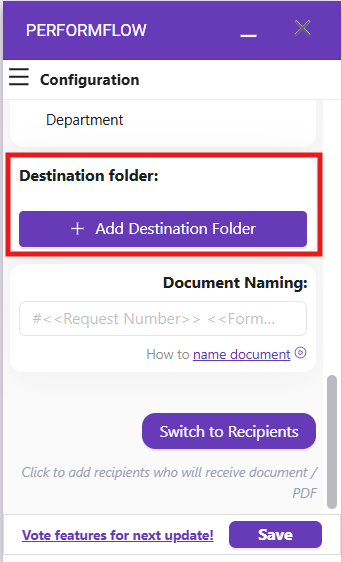
Step 2: Click on Add Destination Folder to open another Google popup, which allows you to select which folder you want to save your generated files to.
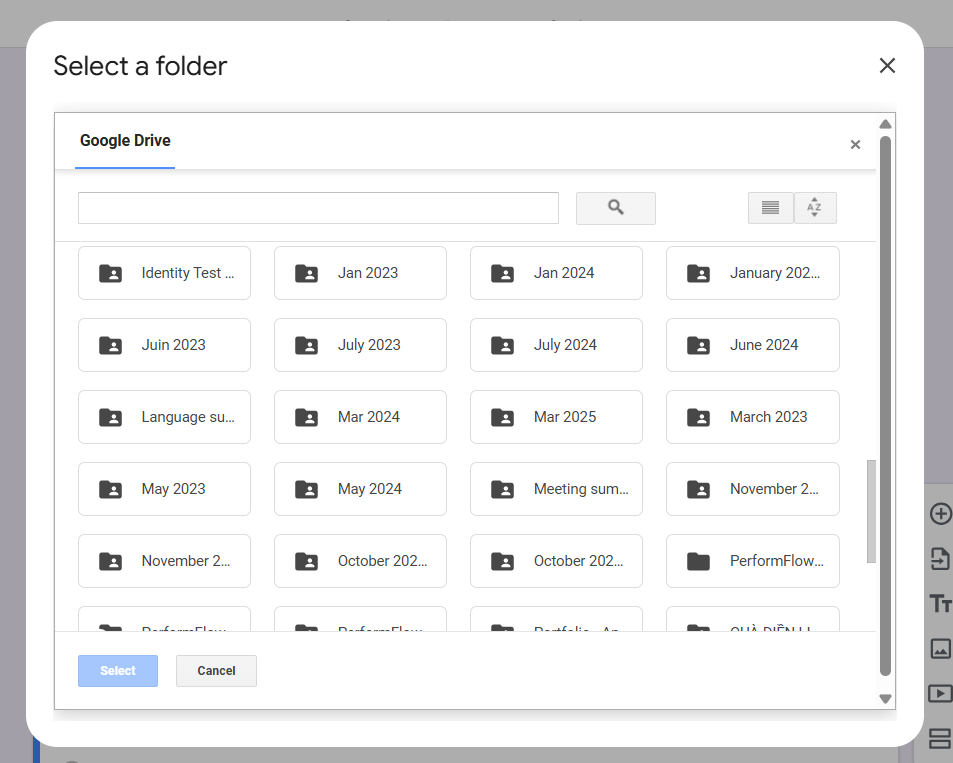
Step 3: Choose the wanted folder and click Select.
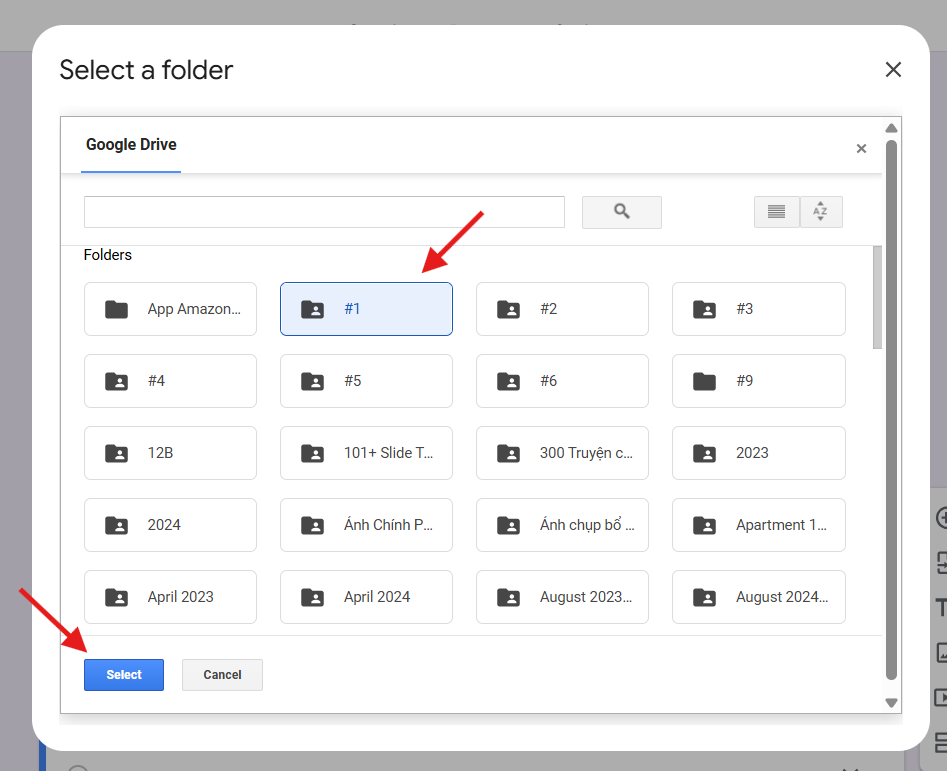
The first selected folder will be set as your default folder. Documents that don’t meet any conditions will be saved here.
Step 4: To add conditional folders, simply repeat Steps 2 & 3 for each additional folder you want to set based on specific conditions.
Once done, you’ll see a list of your selected folders.
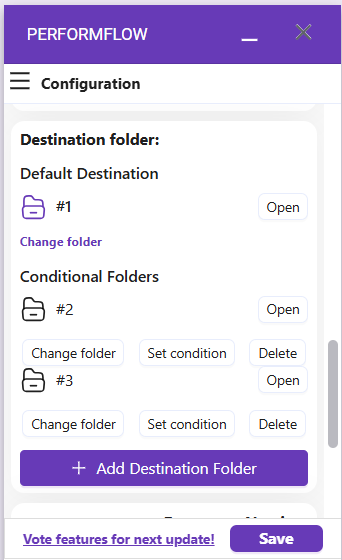
How to Set Conditions for Each Folder
Step 1: Click on Set condition to open a Condition menu where you can start editing conditions for that particular folder.
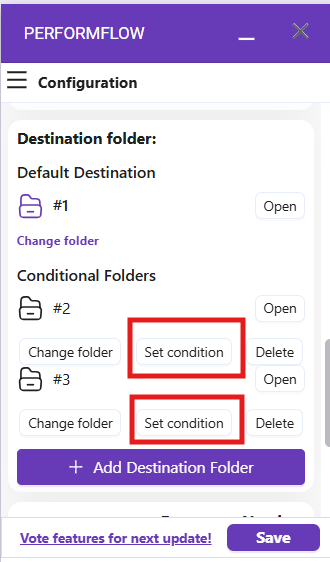
Step 2: Select either If All or One of the following condition met”
- When you choose “One”, it means only ONE among the conditions below must be met in order for the recipient to receive approval email.
- When you choose “All”, it means ALL the conditions below must be met in order for this recipient to receive approval email.
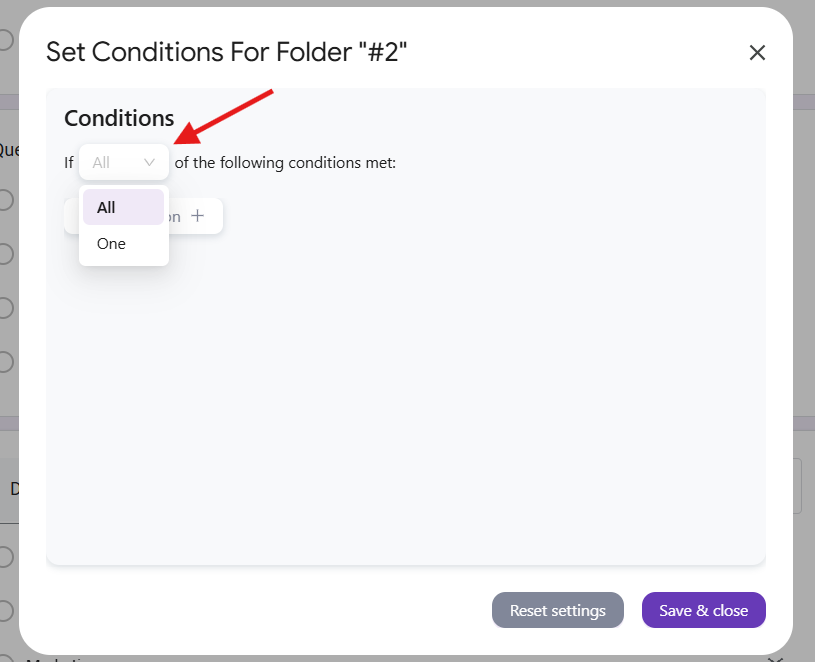
Step 3: Click Add condition and select the condition to set.
There 3 columns you can use to configure a condition line:
- The 1st column is to select a question from your Form.
- The 2nd column is to select a function, including 6 “equal to” types and 2 “contains” types
- The 3rd column is to enter a condition value
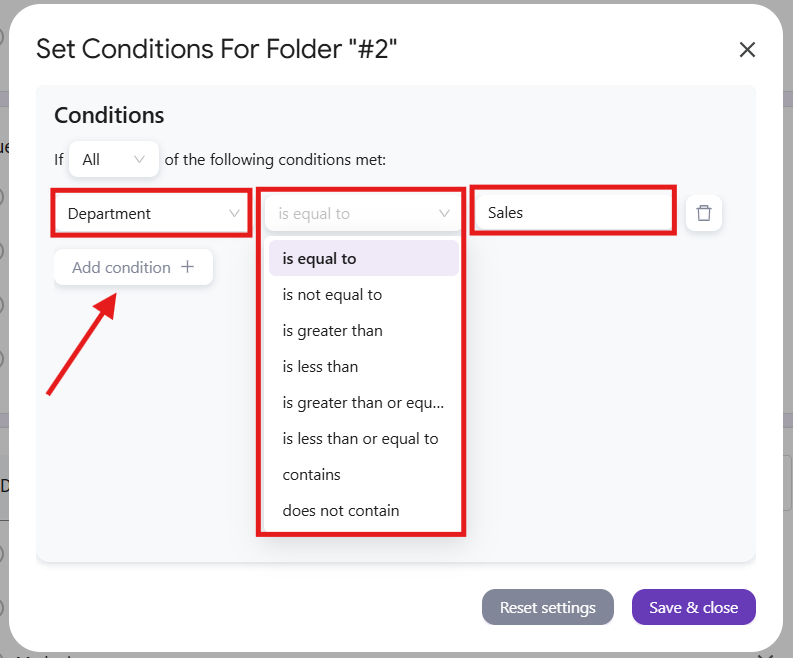
Step 4: When you finish adding conditions, simply click Save & close on this Condition menu, then click Save on the Configuration menu.
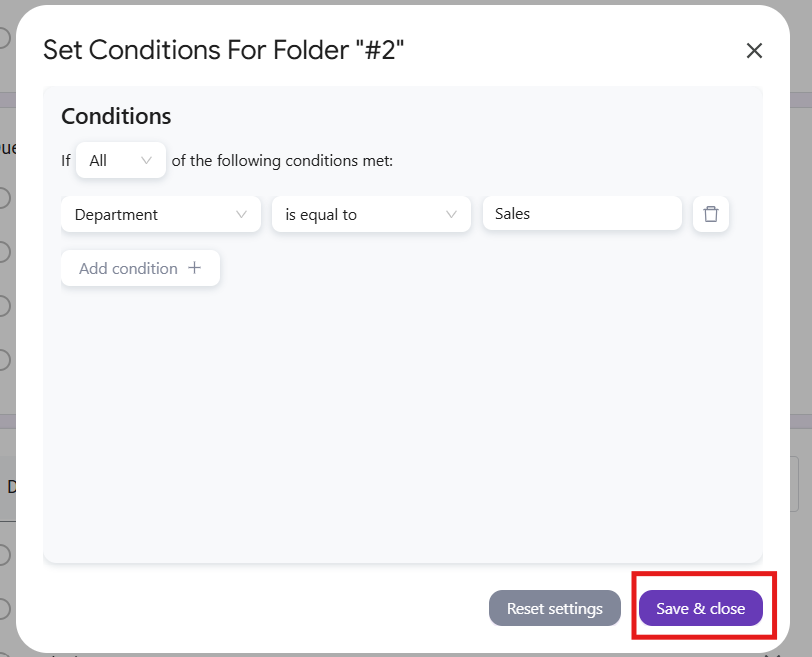
Done! You’ve successfully set up conditions for your destination folders. Now, when documents are generated, they’ll be automatically routed to the correct folder based on the conditions you’ve defined.