- User Guide
Tips to Set Up Your First Workflow
Mode 1: Create Approval Workflow Only
1.1 Add Static & Dynamic Recipients
1.3 Set Conditions for Recipient
Mode 2 & 3: Generate & Send PDF/document only
2.1 How to generate PDF/document
2.2 Common file template errors
2.3 Send PDF/documents to recipients
2.4 Send PDF/documents to respondents
3.1 Combine Modes – Setup File Template
3.2 Combine Modes – Add recipients
Email Settings & Features:
4.1. Options for Sending Final Email
4.3. Show or Hide the Sheets Report in the Final Email
4.4. Show File Attachment Links on Emails
4.5. Resend Email to Recipient & Edit Recipient Email
4.8. Set Conditions for Custom Email Template
4.9. Add CC and BCC Email Addresses
Team Plan:
Additional Features:
6.1 Set Reminder & Auto Approve/Reject
6.2 Resend All Pending Requests
6.5 Approval Link Authentication
6.7 Transfer Paid Plan To Other User
6.8 Avoid Automatic Approval/Rejection
6.11. Cancel a Request via Email
6.13. Change Decision for Recipients
6.15. Approve via Dashboard for Recipients
6.16. Form Owner Approves on Behalf of Recipients
6.17. Bulk Actions: Approve, Reject, and Cancel
If a recipient mistakenly approves/rejects a request or simply reconsiders it, they can now actively change their approval decision. Here is how to do it.
Step 1: Open the approval email that has been approved or rejected, and then click the opposite button. For example, if you have clicked Approve, now click Reject, and vice versa.
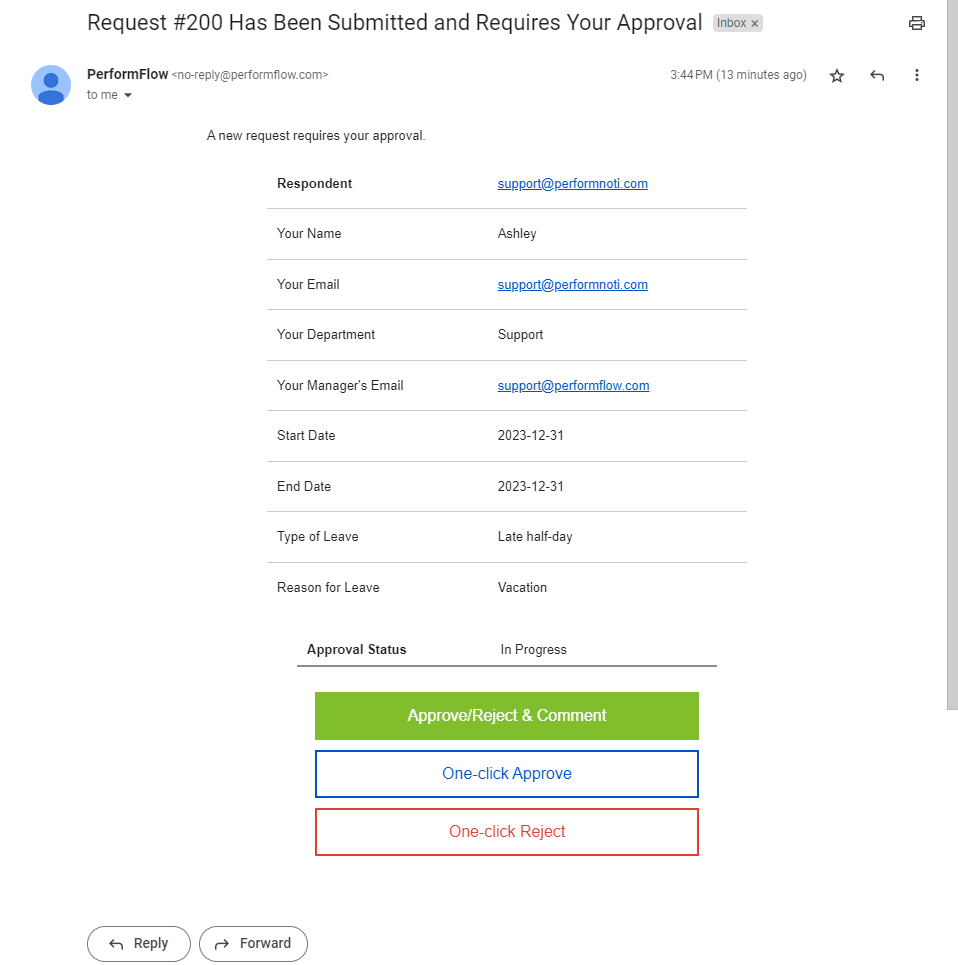
Step 2: A popup will show up and ask for your confirmation on changing the approval decision to the opposite. Click the button if you want to proceed.
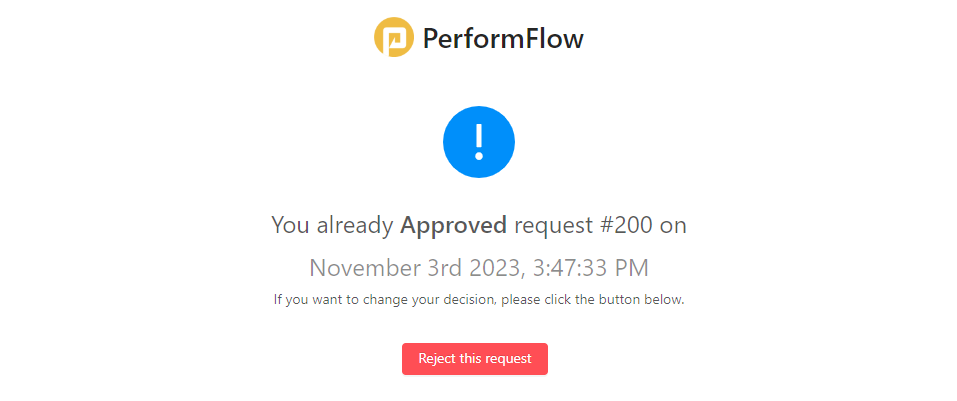
Step 3: Once the decision changes, notification emails will be sent to all related respondents and recipients to inform them about the approval status change and ask for approval if applicable. These two email templates can be edited in the Custom Email Template option.
What is the difference between "Change Decision for Recipients" and "Admin Approval Revert"?
The Change Decision for Recipients feature is processed by any recipients (a.k.a, approvers) by clicking the approval buttons in the approval emails. On the other hand, the Admin Approval Revert option needs to be done via the Dashboard by an add-on admin, who owns the forms and configures the settings.