- User Guide
Tips to Set Up Your First Workflow
Mode 1: Create Approval Workflow Only
1.1 Add Static & Dynamic Recipients
1.3 Set Conditions for Recipient
Mode 2 & 3: Generate & Send PDF/document only
2.1 How to generate PDF/document
2.2 Common file template errors
2.3 Send PDF/documents to recipients
2.4 Send PDF/documents to respondents
3.1 Combine Modes – Setup File Template
3.2 Combine Modes – Add recipients
Email Settings & Features:
4.1. Options for Sending Final Email
4.3. Show or Hide the Sheets Report in the Final Email
4.4. Show File Attachment Links on Emails
4.5. Resend Email to Recipient & Edit Recipient Email
4.8. Set Conditions for Custom Email Template
4.9. Add CC and BCC Email Addresses
Team Plan:
Additional Features:
6.1 Set Reminder & Auto Approve/Reject
6.2 Resend All Pending Requests
6.5 Approval Link Authentication
6.7 Transfer Paid Plan To Other User
6.8 Avoid Automatic Approval/Rejection
6.11. Cancel a Request via Email
6.13. Change Decision for Recipients
6.15. Approve via Dashboard for Recipients
6.16. Form Owner Approves on Behalf of Recipients
6.17. Bulk Actions: Approve, Reject, and Cancel
About the Custom request number format
The Custom Request Number Format feature allows users to personalize the format of request numbers by adding prefixes or suffixes. This customization improves the identification and organization of requests.
The customized request number will be displayed in the following locations:
Email
Generated Document / PDF
Response Sheet / Detailed Approval Report Sheet
Dashboard
How to use the Custom Request Number Format feature
To use this feature, please follow the steps below:
Step 1: Navigate to Custom Request Number Format.
Open the add-on’s Configuration menu, in the Advanced Options, you’ll find the Custom Request No. Format.
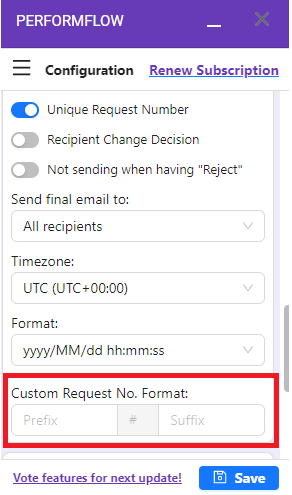
Step 2: Edit the Custom Request Number Format.
In the Custom Request No. Format field, you can customize the following:
- Prefix: Enter any text or numbers you want to appear before the request number.
- # (Request Number): This part will dynamically change based on the order of the submitted forms..
- Suffix: Enter any text or numbers you want to appear after the request number.
A Result line will display how the request number will appear after applying your prefixes and suffixes.
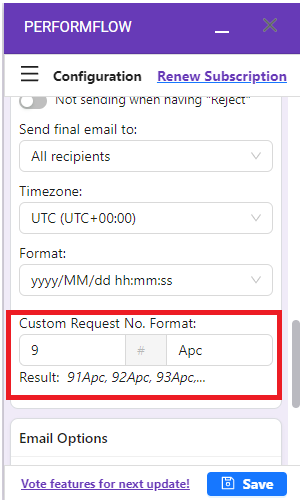
After making the necessary changes, click Save to apply the new request number format across all relevant locations and you’re done!