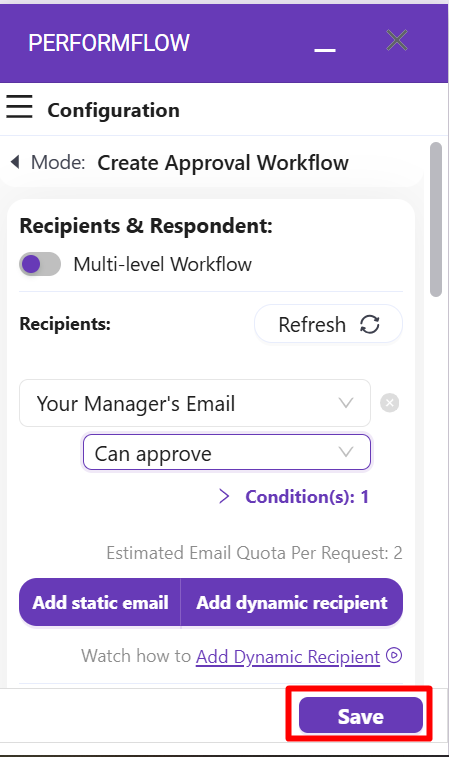- User Guide
Tips to Set Up Your First Workflow
Mode 1: Create Approval Workflow Only
1.1 Add Static & Dynamic Recipients
1.3 Set Conditions for Recipient
Mode 2 & 3: Generate & Send PDF/document only
2.1 How to generate PDF/document
2.2 Common file template errors
2.3 Send PDF/documents to recipients
2.4 Send PDF/documents to respondents
3.1 Combine Modes – Setup File Template
3.2 Combine Modes – Add recipients
Email Settings & Features:
4.1. Options for Sending Final Email
4.3. Show or Hide the Sheets Report in the Final Email
4.4. Show File Attachment Links on Emails
4.5. Resend Email to Recipient & Edit Recipient Email
4.8. Set Conditions for Custom Email Template
4.9. Add CC and BCC Email Addresses
Team Plan:
Additional Features:
6.1 Set Reminder & Auto Approve/Reject
6.2 Resend All Pending Requests
6.5 Approval Link Authentication
6.7 Transfer Paid Plan To Other User
6.8 Avoid Automatic Approval/Rejection
6.11. Cancel a Request via Email
6.13. Change Decision for Recipients
6.15. Approve via Dashboard for Recipients
6.16. Form Owner Approves on Behalf of Recipients
6.17. Bulk Actions: Approve, Reject, and Cancel
Learn how to add static & dynamic recipients to your workflow.
1. How to Add Static Recipients
To add a static recipient field, click on the Add static email button:
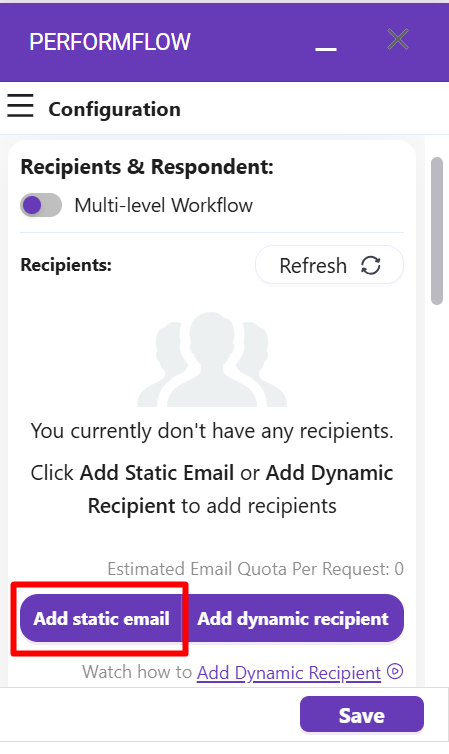
Next, you will see a new static recipient field created above. Enter the recipient’s email address on this created field.
If you do not want a recipient to have approval authorization, select the Get notified only option for the box below your recipient’s email.
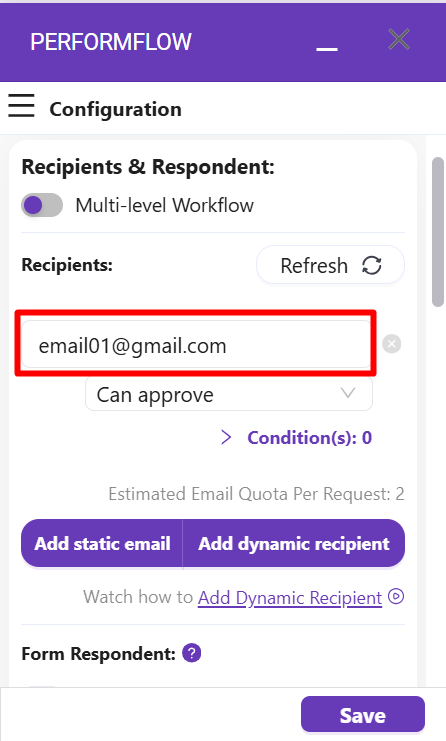
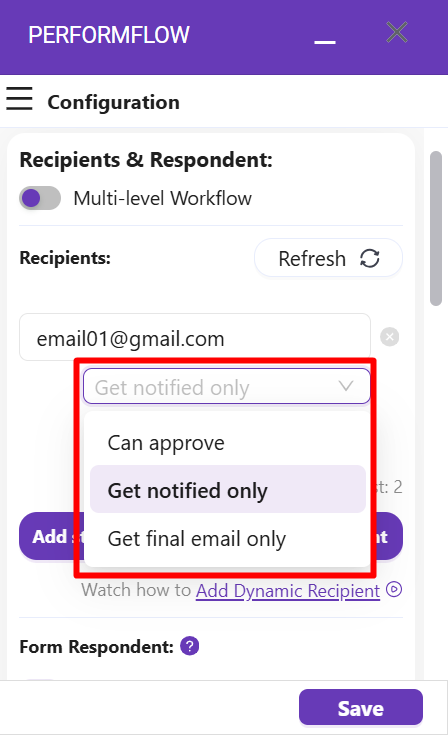
After clicking Save, the added recipient will receive an approval email when a request is submitted. If the added recipient is designated as Get notified only, this recipient will still receive the email but without the ability to approve/reject.
2. How to Add Dynamic Recipients
Dynamic recipients are the email addresses your form respondents will input into your form or select from a multiple-choice or dropdown question. Let’s learn how to add dynamic recipients.
Step 1: Under the Recipients & Respondent menu, click Refresh. Then click Add dynamic recipient.
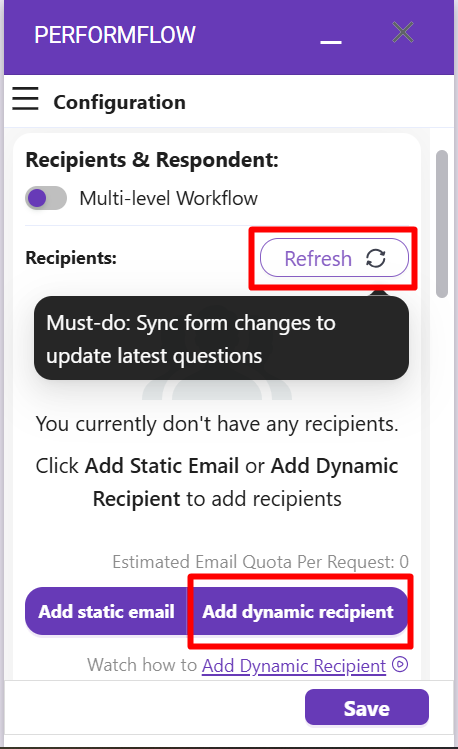
Step 2: Select a question from your form in the Select a field box. In this example, it is “Your Manager’s Email.”
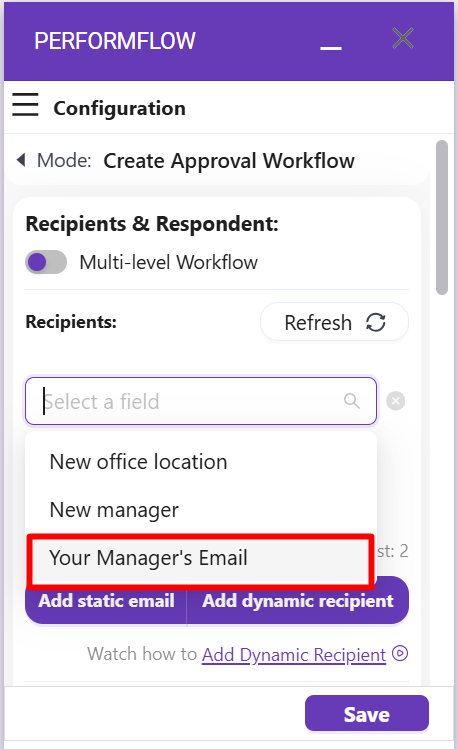
Requirements for the Dynamic Question
The dynamic question must be set as Required and can be either one of the following types: Short answer, Multiple choice, or Dropdown.
1. Short answer
This type allows the respondent to input a recipient’s email address. The Response validation must be set as Text and Email.
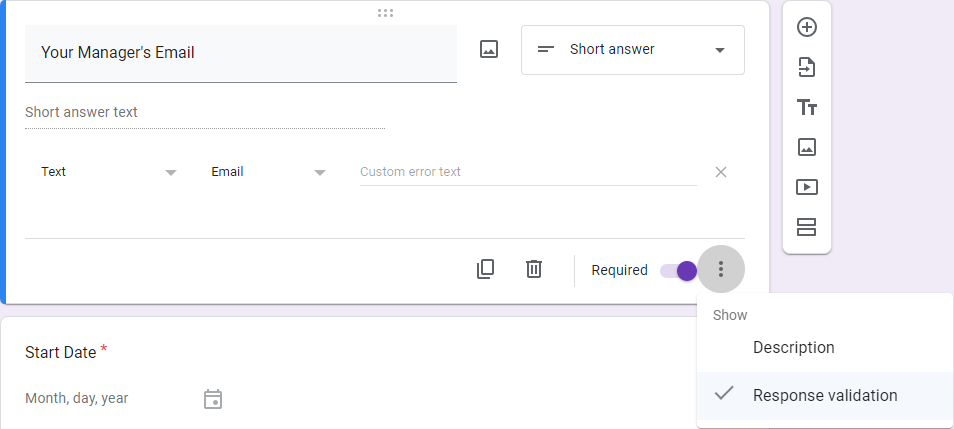
2. Multiple choice
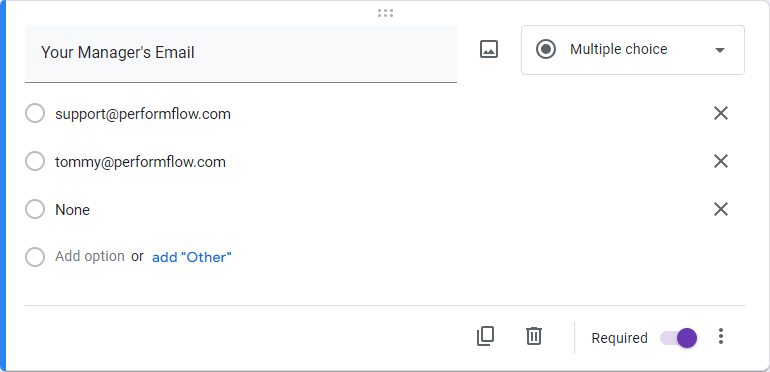
3. Dropdown
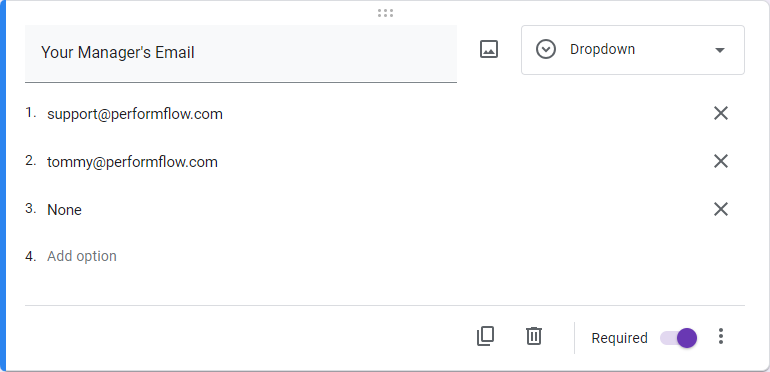
If the dynamic recipient is a “None” option
For the multiple-choice and dropdown types, if the dynamic recipient is a “None” option, set a condition to skip this recipient.
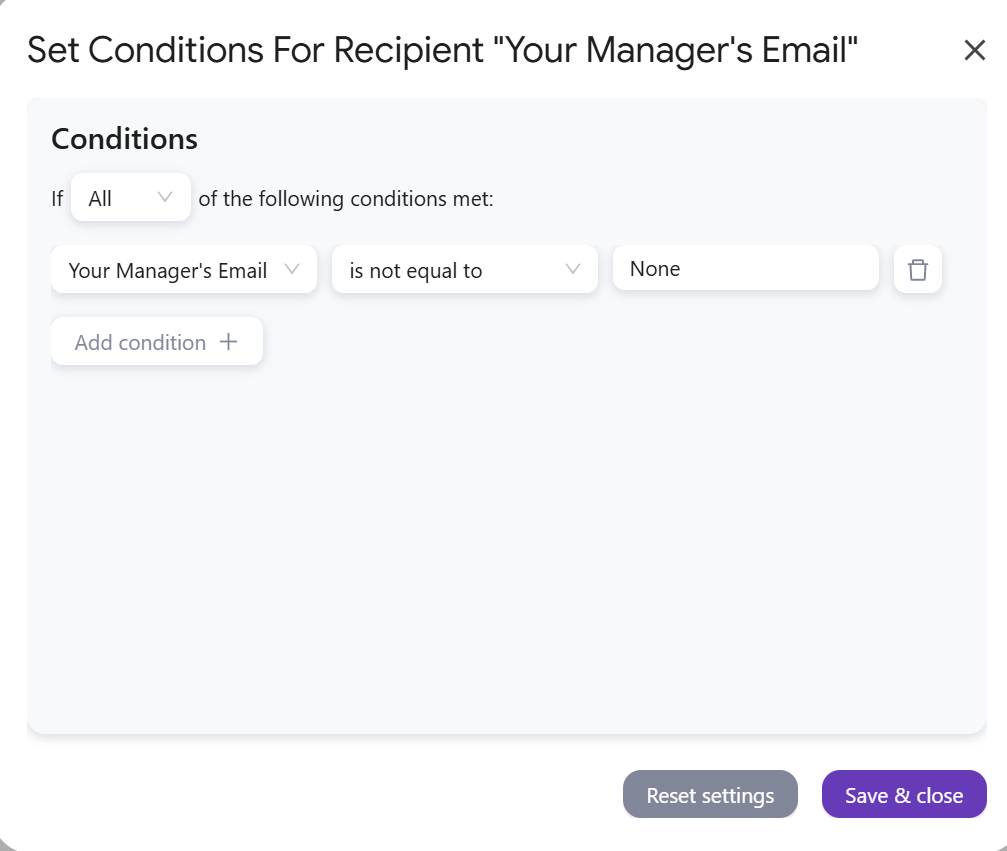
Step 3: Select a role for this recipient.
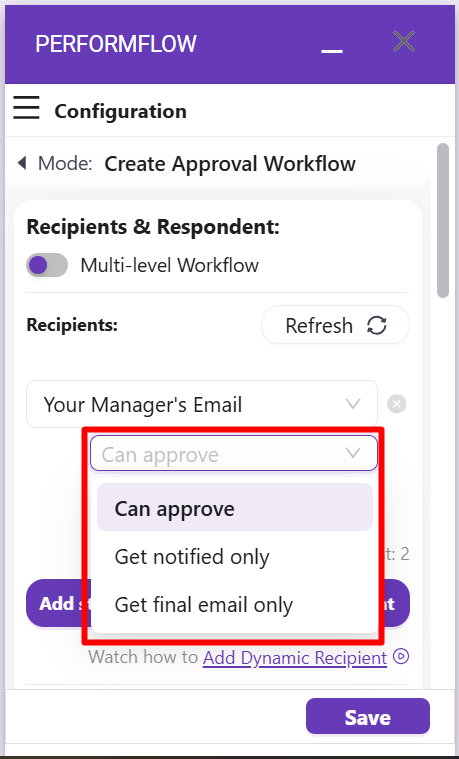
Step 4: After selecting all dynamic recipients you need, click Save to finish, and it’s done.