- User Guide
Tips to Set Up Your First Workflow
Mode 1: Create Approval Workflow Only
1.1 Add Static & Dynamic Recipients
1.3 Set Conditions for Recipient
Mode 2 & 3: Generate & Send PDF/document only
2.1 How to generate PDF/document
2.2 Common file template errors
2.3 Send PDF/documents to recipients
2.4 Send PDF/documents to respondents
3.1 Combine Modes – Setup File Template
3.2 Combine Modes – Add recipients
Email Settings & Features:
4.1. Options for Sending Final Email
4.3. Show or Hide the Sheets Report in the Final Email
4.4. Show File Attachment Links on Emails
4.5. Resend Email to Recipient & Edit Recipient Email
4.8. Set Conditions for Custom Email Template
4.9. Add CC and BCC Email Addresses
Team Plan:
Additional Features:
6.1 Set Reminder & Auto Approve/Reject
6.2 Resend All Pending Requests
6.5 Approval Link Authentication
6.7 Transfer Paid Plan To Other User
6.8 Avoid Automatic Approval/Rejection
6.11. Cancel a Request via Email
6.13. Change Decision for Recipients
6.15. Approve via Dashboard for Recipients
6.16. Form Owner Approves on Behalf of Recipients
6.17. Bulk Actions: Approve, Reject, and Cancel
Hi there, we are excited to announce that PerformFlow has launched a new update.
This update enables one of the most requested features by our users: Setting a reminder and an auto-action deadline for recipients’ email.
About Set Reminder
According to our users’ feedback, many people have been asking if they can set a reminder and/or a deadline for the approval email. With the goal to optimize users’ workflow, this new feature Set reminder allows recipients to set a time for a reminder or/and a deadline for the approval email not to miss any requestor emails and save their working time.
This feature is only available for two modes: Approval workflow and Combine All Modes.
How to set reminder
To use this feature, please follow these steps below:
Step 1: On the configuration menu, scroll down to Advanced Options, and click ‘Set reminder’.
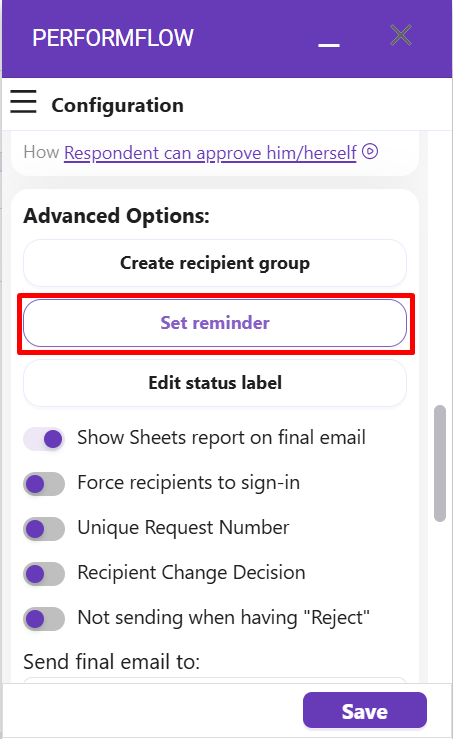
Step 2: You will see this Set reminder box to edit.
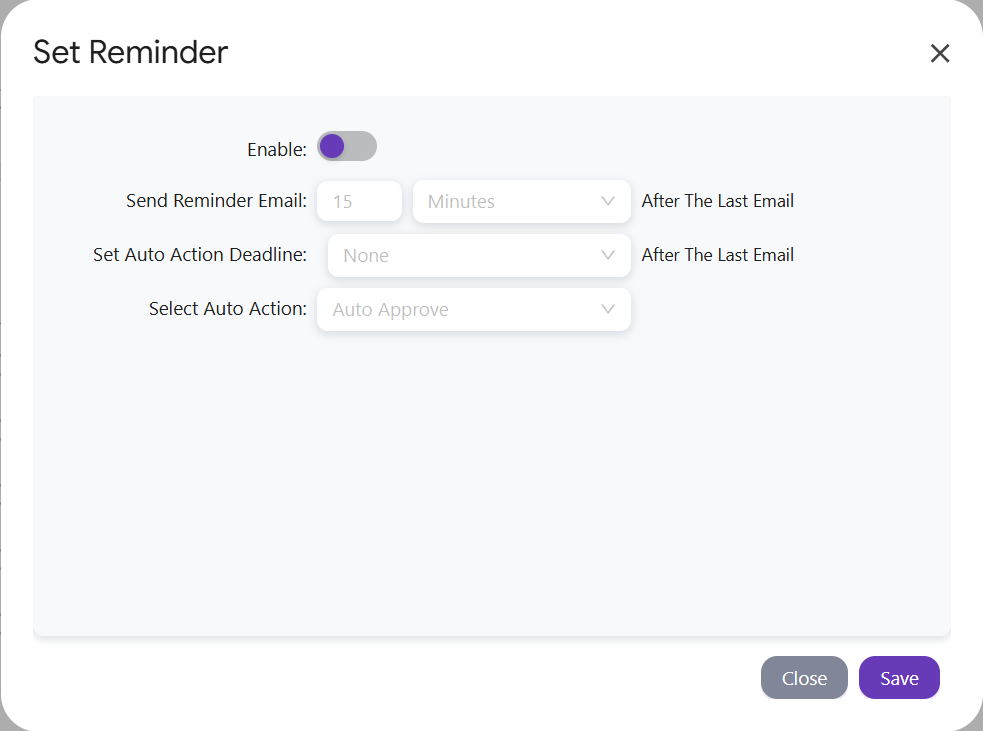
Step 3: Click the ‘Enable’ to turn it on.
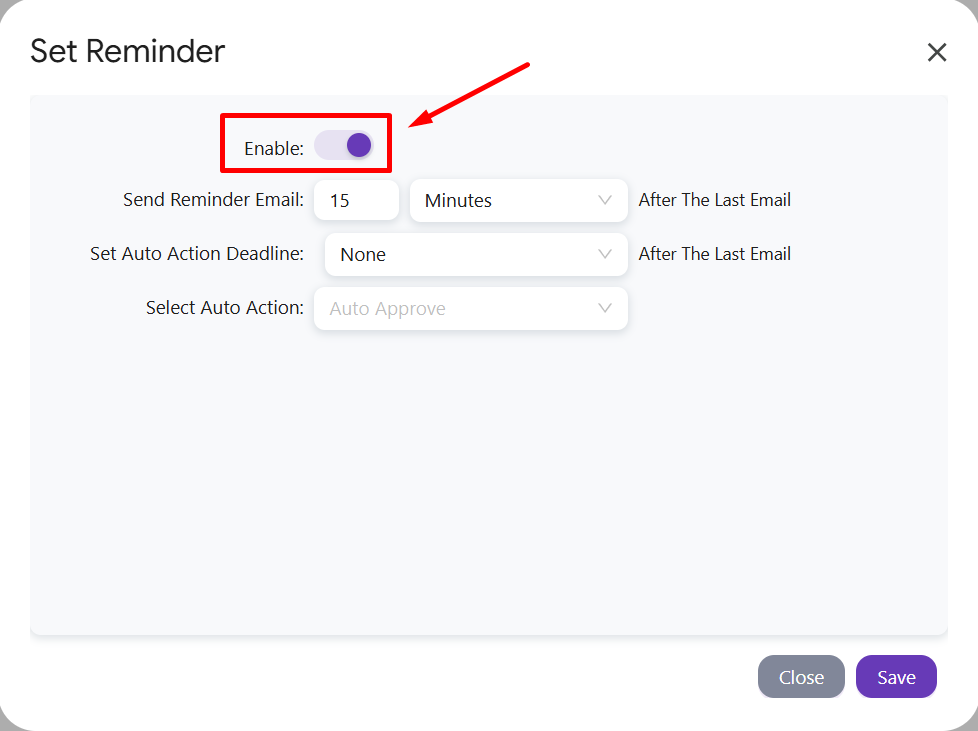
Send Reminder Email will send a reminder about the approval email to recipients after a selected time.
Set Auto Action Deadline is an option that enables you to set a deadline for the action of the recipient’s email. If after the chosen time the requested email has not been approved or rejected yet, PerformFlow will automatically make a decision (approve/reject) based on what the form owner has set.
Step 4: Adjust the time and the unit at the following boxes of each feature. We have three options in terms of the time unit: minutes, hours, and days.
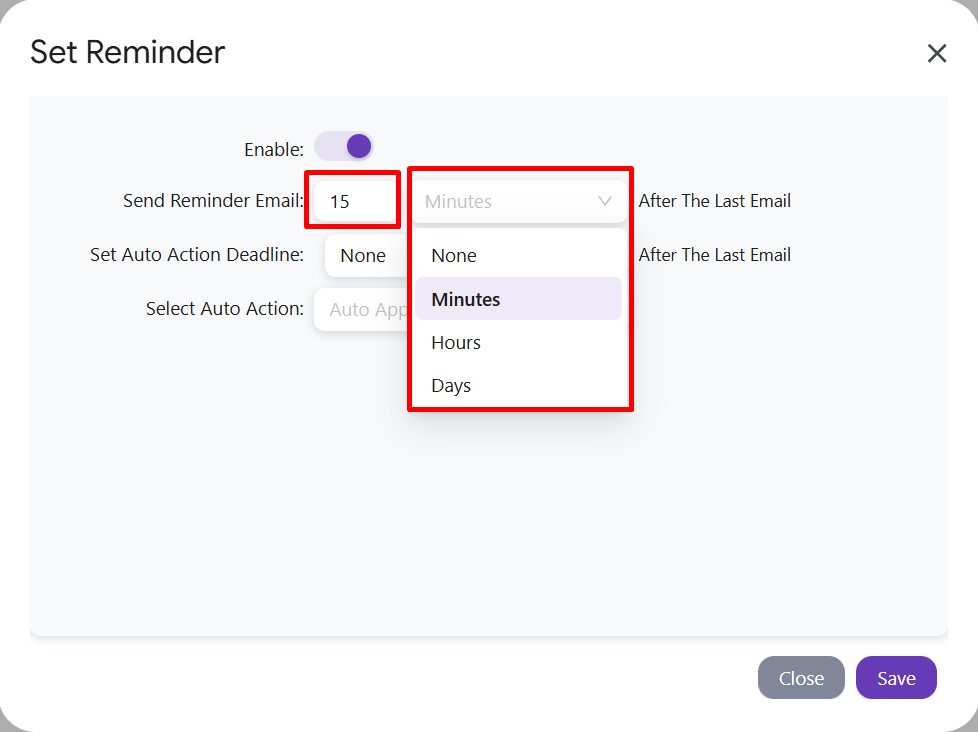
At ‘Set Auto Action:‘, the form owner can choose either ‘Auto Approve’ or ‘Auto Reject’.
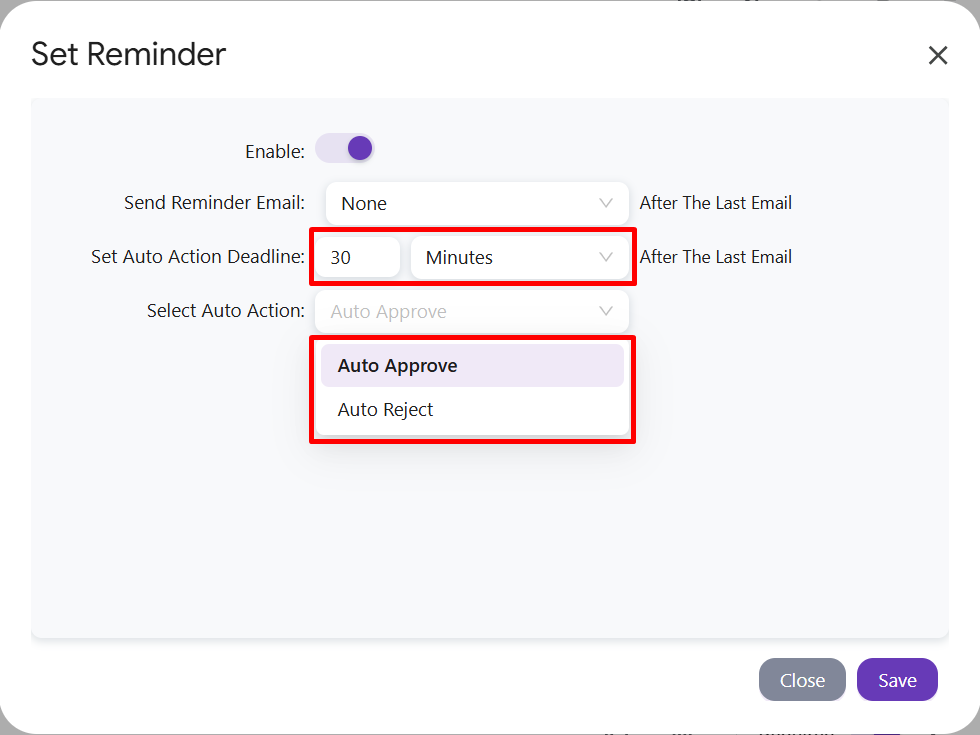
Step 5: After you have set the time and the auto action after the deadline, remember to click Save to finish your adjustment.
This is a demo reminder email that you may get after a set time:

An auto-action email may come after that due to the expiration. For example, as you can see, here is an auto-approval email:

That’s it! Go to our add-on and try to set a time for a reminder email and a deadline for an approval email with PerformFlow!