- User Guide
Tips to Set Up Your First Workflow
Mode 1: Create Approval Workflow Only
1.1 Add Static & Dynamic Recipients
1.3 Set Conditions for Recipient
Mode 2 & 3: Generate & Send PDF/document only
2.1 How to generate PDF/document
2.2 Common file template errors
2.3 Send PDF/documents to recipients
2.4 Send PDF/documents to respondents
3.1 Combine Modes – Setup File Template
3.2 Combine Modes – Add recipients
Email Settings & Features:
4.1. Options for Sending Final Email
4.3. Show or Hide the Sheets Report in the Final Email
4.4. Show File Attachment Links on Emails
4.5. Resend Email to Recipient & Edit Recipient Email
4.8. Set Conditions for Custom Email Template
4.9. Add CC and BCC Email Addresses
Team Plan:
Additional Features:
6.1 Set Reminder & Auto Approve/Reject
6.2 Resend All Pending Requests
6.5 Approval Link Authentication
6.7 Transfer Paid Plan To Other User
6.8 Avoid Automatic Approval/Rejection
6.11. Cancel a Request via Email
6.13. Change Decision for Recipients
6.15. Approve via Dashboard for Recipients
6.16. Form Owner Approves on Behalf of Recipients
6.17. Bulk Actions: Approve, Reject, and Cancel
1. How It Works
This feature is only available in the mode Combine All Modes.
Recipients have a new role called Can approve & sign. When selecting this role, approval emails will have a button named Approve/Reject and Sign.
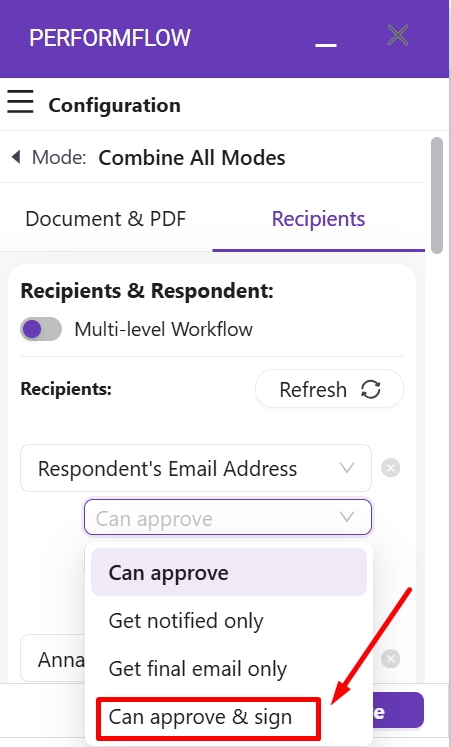
Next is how to sign a request.
Step 1: Click the Approve/Reject and Sign button.
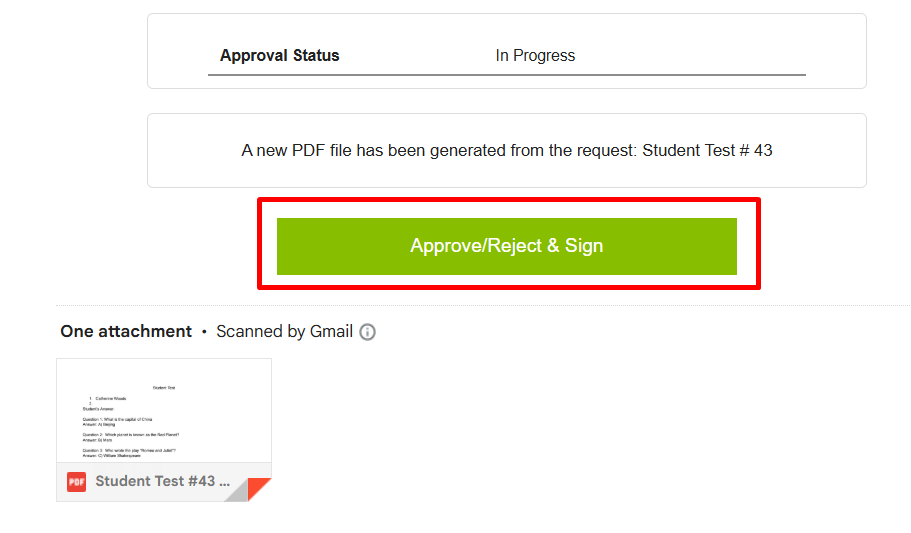
Step 2: Draw your signature, and add a comment if necessary. After that, click “Approve” or “Reject,” and it’s done.
Note: You cannot leave the signature field empty. Otherwise, you cannot proceed with the Approve or Reject buttons.
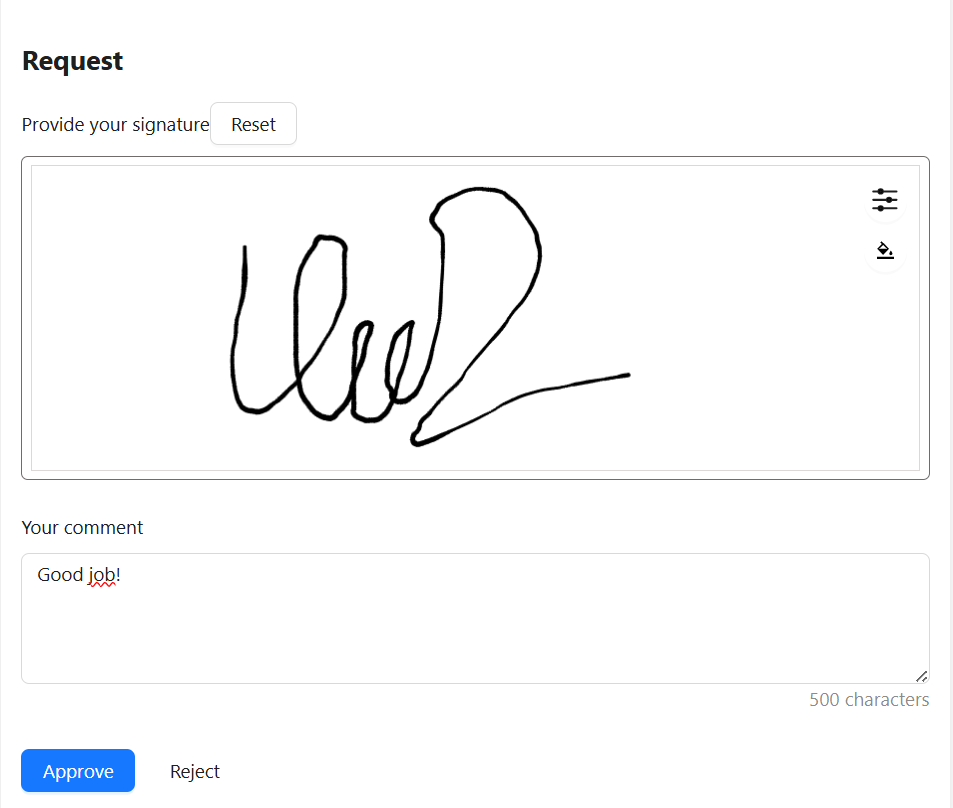
2. Document Field <<X Signature>>
A new field called <<X Signature>> is available. X can be a static email, for example, <<support@performflow Signature>>, or a dynamic field like <<Your Manager’s Email Signature>>.
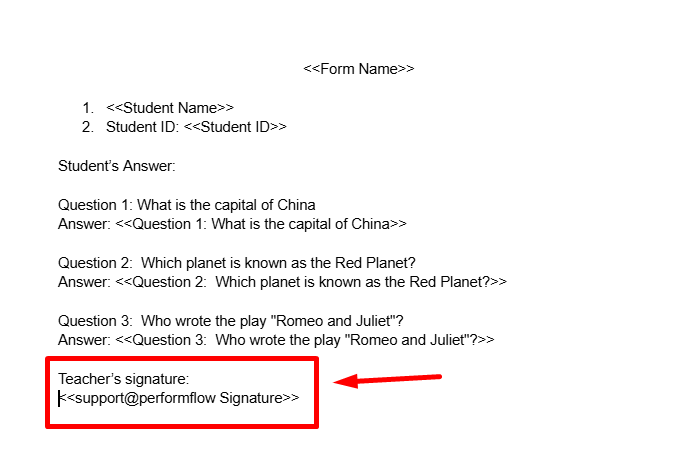
Note: This signature document field works on a spreadsheet template as well.
3. The Result
The respondent and recipients will receive a final email containing the comment and the generated document. This document will include the signature.
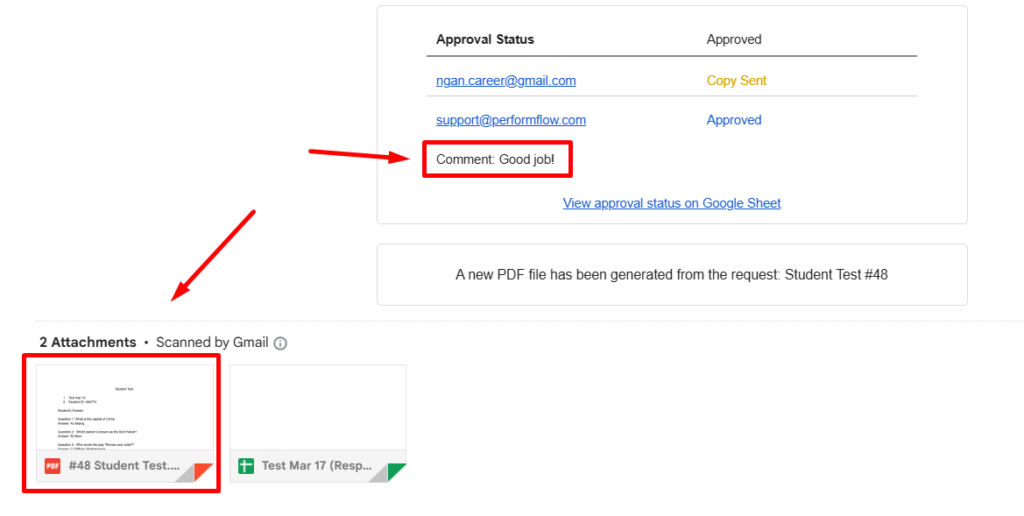
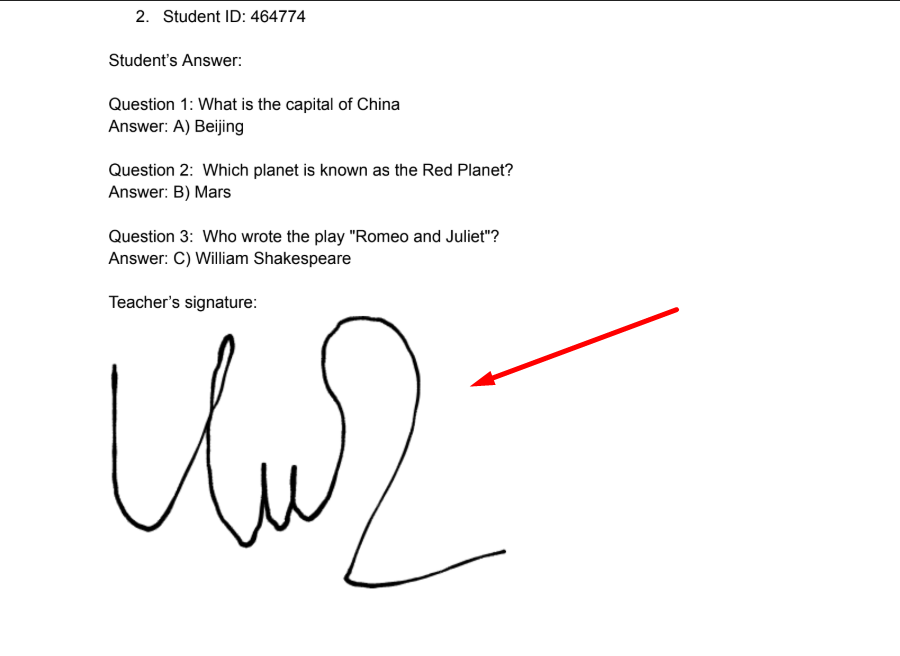
4. Adjust the Size of Your Signature
The default width of the signature is 350 pixels, and you can resize it from 100 to 600 pixels by clicking the “Adjust signature” button:
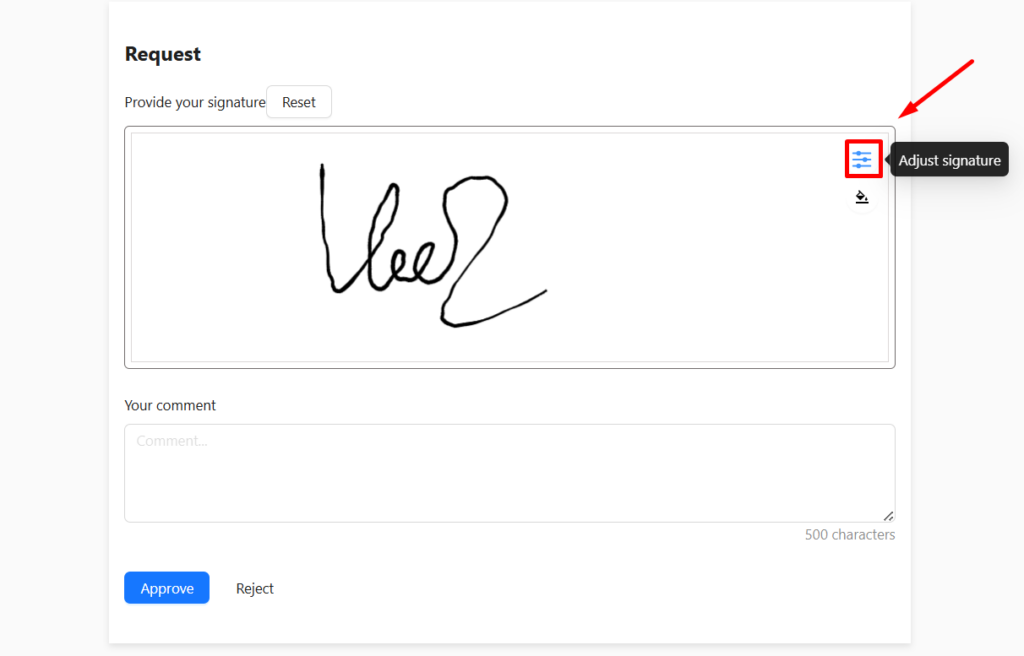
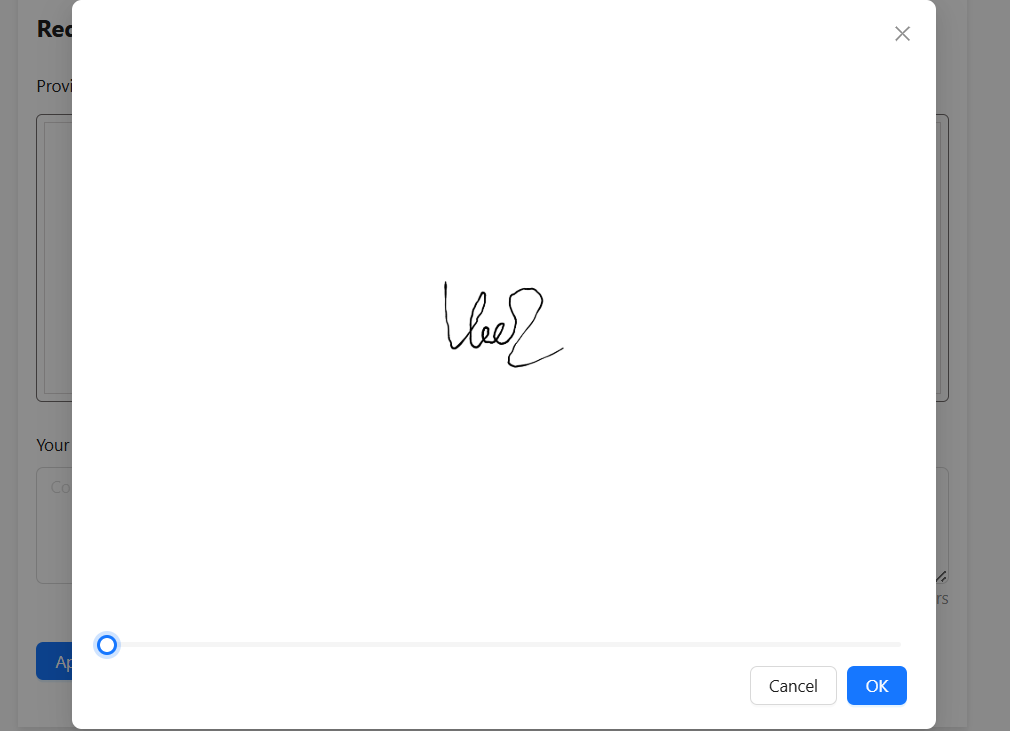
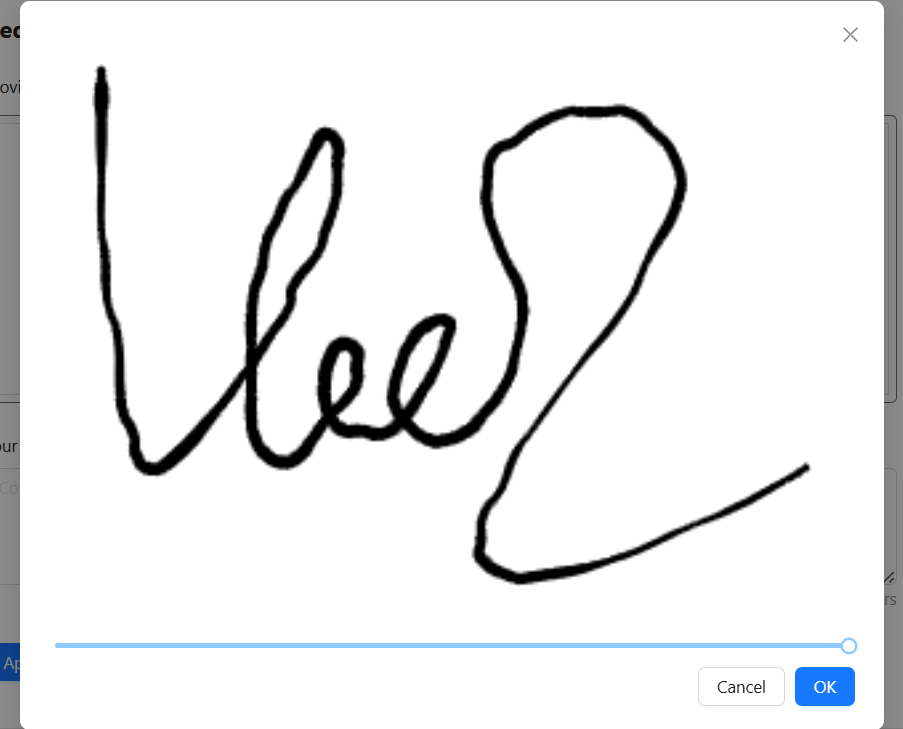
Note: The signature height will be adjusted automatically.