- User Guide
Tips to Set Up Your First Workflow
Mode 1: Create Approval Workflow Only
1.1 Add Static & Dynamic Recipients
1.3 Set Conditions for Recipient
Mode 2 & 3: Generate & Send PDF/document only
2.1 How to generate PDF/document
2.2 Common file template errors
2.3 Send PDF/documents to recipients
2.4 Send PDF/documents to respondents
3.1 Combine Modes – Setup File Template
3.2 Combine Modes – Add recipients
Email Settings & Features:
4.1. Options for Sending Final Email
4.3. Show or Hide the Sheets Report in the Final Email
4.4. Show File Attachment Links on Emails
4.5. Resend Email to Recipient & Edit Recipient Email
4.8. Set Conditions for Custom Email Template
4.9. Add CC and BCC Email Addresses
Team Plan:
Additional Features:
6.1 Set Reminder & Auto Approve/Reject
6.2 Resend All Pending Requests
6.5 Approval Link Authentication
6.7 Transfer Paid Plan To Other User
6.8 Avoid Automatic Approval/Rejection
6.11. Cancel a Request via Email
6.13. Change Decision for Recipients
6.15. Approve via Dashboard for Recipients
6.16. Form Owner Approves on Behalf of Recipients
6.17. Bulk Actions: Approve, Reject, and Cancel
When an employee leaves your company, the IT department will deactivate their email address within a time frame. All their data must be migrated to a new account during this time.
Understanding this concern, we’re happy to introduce the most wanted feature: Transfer Forms Data. It allows you to transfer the form ownership and configurations from one user to another. No need to create a new form; this feature saves you time and effort.
Let’s take a look at how to Transfer Forms Data.
Step 1: Click on the Transfer Forms Data button on the “Manage Forms” page.

Step 2: Enter the email address of the new user. Then click on Transfer All Forms Data.

Step 3: Confirm the transfer by clicking on Yes, transfer now.

Step 4: Go to your current email inbox to find the verification code. Then enter it in the popup, and click on Verify Now.
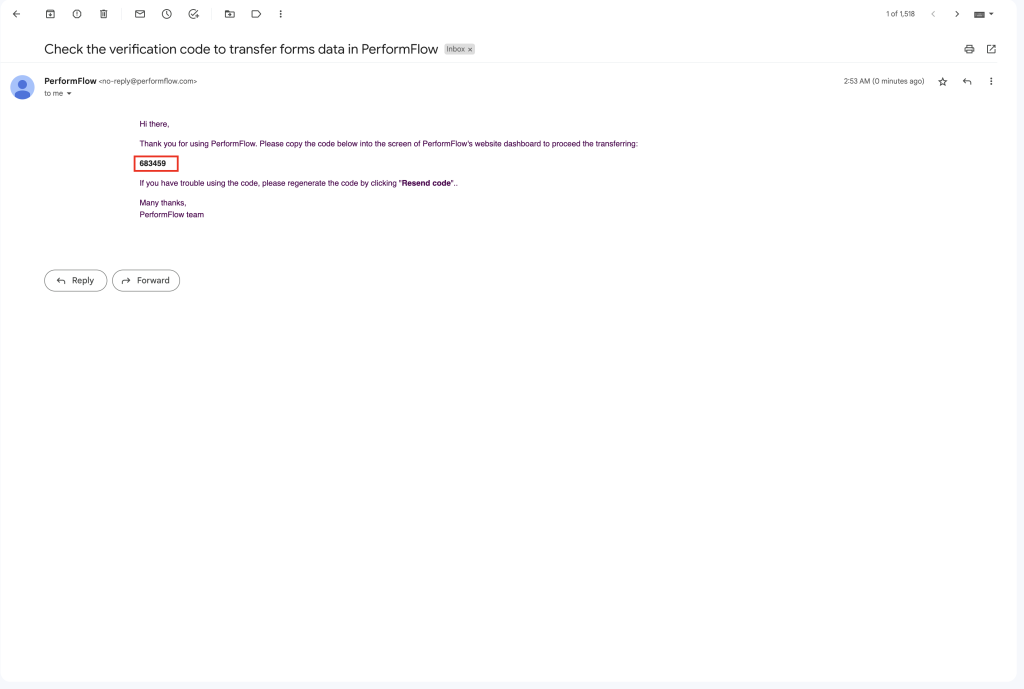
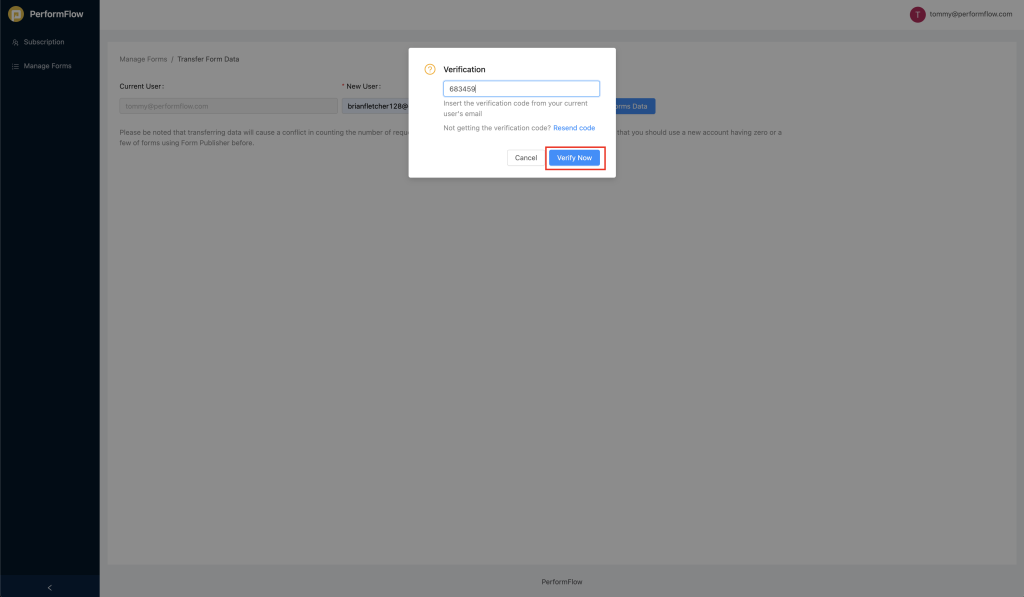
 Step 5: The data has been transferred successfully.
Step 5: The data has been transferred successfully. Step 6: Go to the add-on configuration page to re-save it. Now it’s done.