- User Guide
Tips to Set Up Your First Workflow
Mode 1: Create Approval Workflow Only
1.1 Add Static & Dynamic Recipients
1.3 Set Conditions for Recipient
Mode 2 & 3: Generate & Send PDF/document only
2.1 How to generate PDF/document
2.2 Common file template errors
2.3 Send PDF/documents to recipients
2.4 Send PDF/documents to respondents
3.1 Combine Modes – Setup File Template
3.2 Combine Modes – Add recipients
Email Settings & Features:
4.1. Options for Sending Final Email
4.3. Show or Hide the Sheets Report in the Final Email
4.4. Show File Attachment Links on Emails
4.5. Resend Email to Recipient & Edit Recipient Email
4.8. Set Conditions for Custom Email Template
4.9. Add CC and BCC Email Addresses
Team Plan:
Additional Features:
6.1 Set Reminder & Auto Approve/Reject
6.2 Resend All Pending Requests
6.5 Approval Link Authentication
6.7 Transfer Paid Plan To Other User
6.8 Avoid Automatic Approval/Rejection
6.11. Cancel a Request via Email
6.13. Change Decision for Recipients
6.15. Approve via Dashboard for Recipients
6.16. Form Owner Approves on Behalf of Recipients
6.17. Bulk Actions: Approve, Reject, and Cancel
Learn how to use Manage Forms feature:
1. Access Manage Forms

Step 2: In this Dashboard, users can know the latest form submission shown by Last used time, and how many responses are available in each form, including their status: In Progress, Info Requested, Approved, Rejected.
Step 3: Click “Actions” of each form to open all actions you can choose: Track Requests, Open Form, Open Spreadsheet or just simply Deactivate Form.

To access the Requests Management Dashboard: users can directly click on the form, or click on Actions button, then choose Track Requests.
Step 4: In this Request Dashboard, the default filter will be All Overall Status, and it is sorted by Request Number order, from the latest to the oldest.
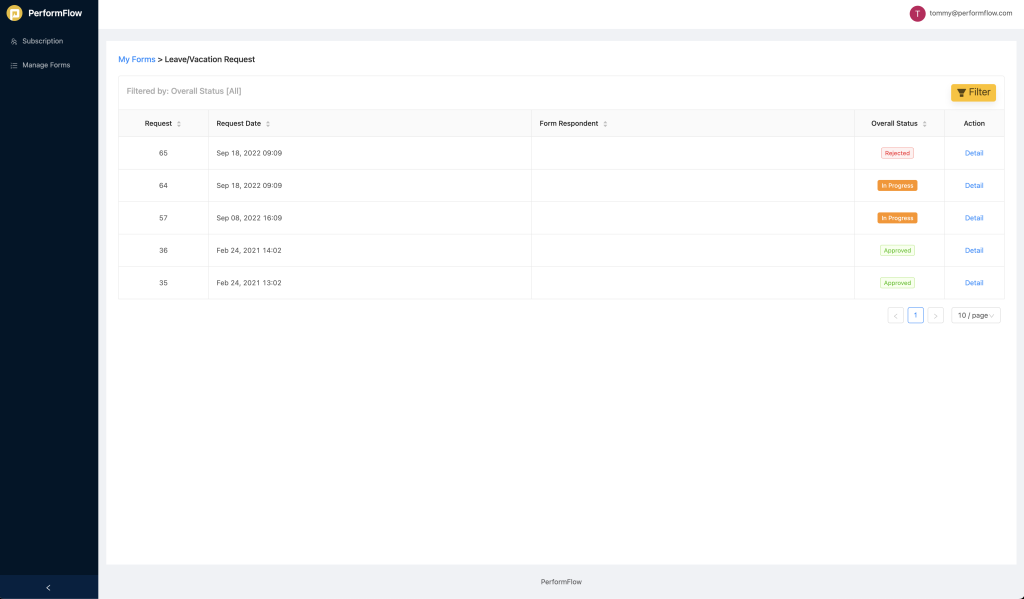
Step 5: Click on a request, users can track the list of recipients which are grouped by each step, and the status/comment of each recipient.
There will be actions:
- Resend – allows users to resend missed emails which were not received by the recipients.
- Edit – allows users to edit recipient emails.

